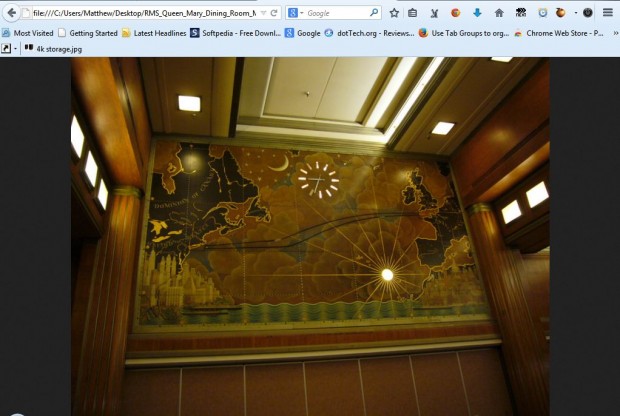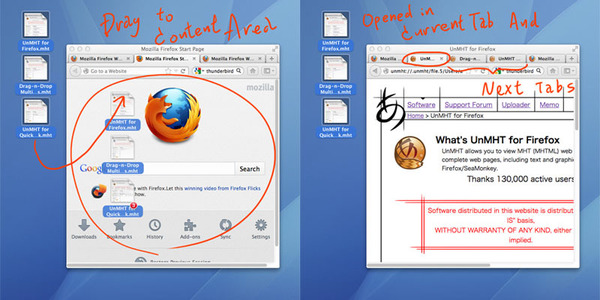You can open document files in Firefox from the menu bar. Click on the File button, Open File and then select a file to open in the browser. You can also open files by dragging and dropping them from the desktop to Firefox.
To drag and drop files to Files, add the Drag-n-Drop extension to the browser from this page. There click on + Add to Firefox and the Install Now button. Then you’ll find the Drag-n-Drop add-on listed on the browser’s extension page.
Now you can drag some files from the desktop into Firefox. Left-click a document file on the desktop, and then drag it over the page open in Firefox. That will then open the file in the page tab as in the shot below.
You can also drag and drop multiple files to Firefox. Press the Ctrl key and select two, or more, document files on the desktop. Then drag and drop them to Firefox as before.
If you drag and drop them onto the page area, the document files open in the selected tabs. To open them in new tabs, drag the documents over the Open new tab button at the right of the tab bar. That then opens the document files in new tabs.
With this add-on you can now open your document files in Firefox directly from the desktop. You can find further details at the Drag-n-Drop homepage here.

 Email article
Email article