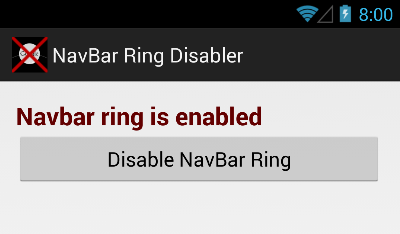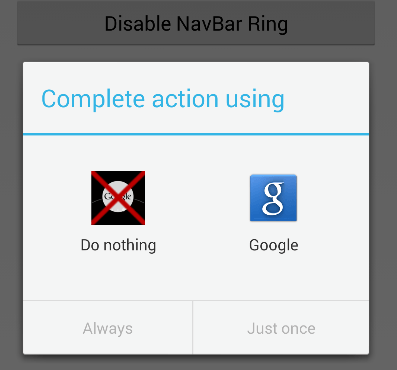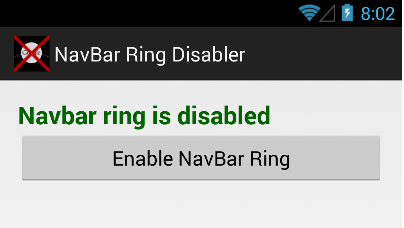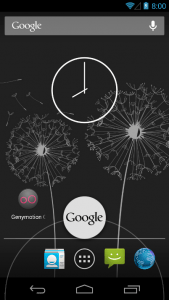 The NavBar ring, also known as the navigation bar ring, is a feature that’s usually present in Android devices with soft navigation buttons. With it, you can access the Google icon by simply swiping up from your smartphone or tablet’s home button.
The NavBar ring, also known as the navigation bar ring, is a feature that’s usually present in Android devices with soft navigation buttons. With it, you can access the Google icon by simply swiping up from your smartphone or tablet’s home button.
The Google icon will then take you to your Google Now page where you can implement certain Google Now commands by voice. It is also where you can view your personalized “Now” cards for weather, current events, sports, currency, etc.
Unfortunately, not everyone is fond of using Google Now. Others might also find the Google icon in the navigation ring quite useless and annoying. There’s also a tendency for you to accidentally touch the Google icon while you’re using another app or while you’re browsing. The good thing is you can now opt to remove the Google icon from the navigation ring. Just skip past the break to learn how.
How to remove Google icon from navigation ring in Android – The Steps
- On your Android smartphone or tablet, go to the Play Store. Search for an app called “NavBar Ring Disabler” by kv1dr. It’s free to download and doesn’t require any special user permissions.
- Download and install the app on your Android device.
- Once installed, launch the app from your app drawer.
- On the app’s main interface, you can see the status of your NavBar ring/navigation ring. By default, your NavBar ring is enabled. To disable it, just tap the “Disable NavBar Ring” button.
- A “Complete action using” dialog will then appear. Just select “Do Nothing”. Confirm your selection by choosing “Always”.
- As you can notice, the status of your NavBar has been changed and if you swipe up from your home button to see the navigation ring, you will no longer be able to see the Google icon.
- If you want to restore the navigation ring back to its default settings, simply enable the NavBar ring option in the NavBar Ring Disabler.
It’s that simple.

 Email article
Email article