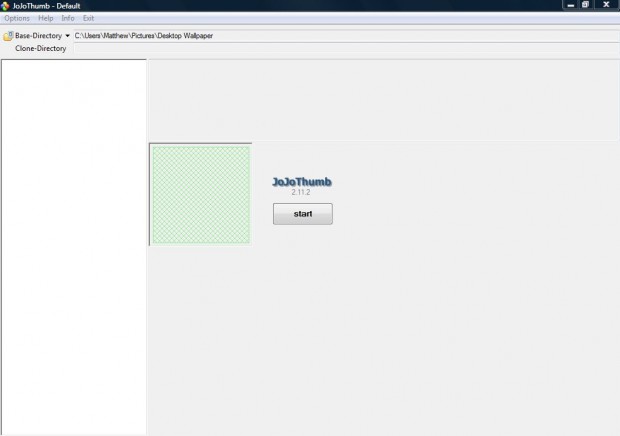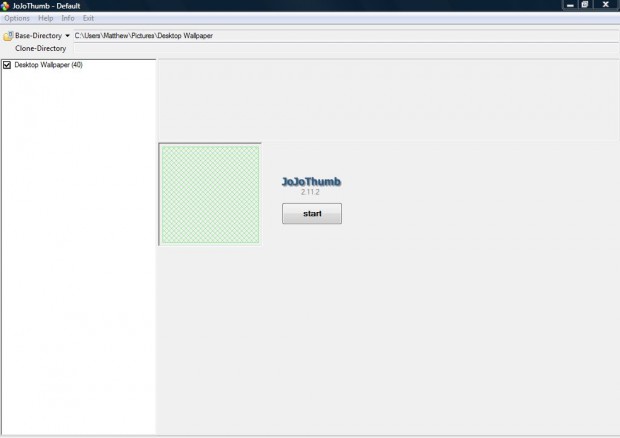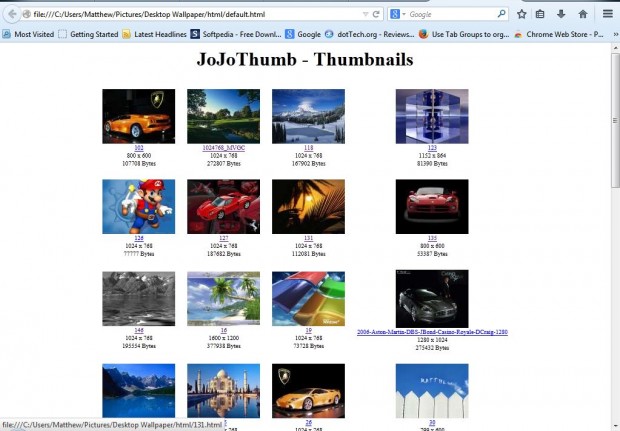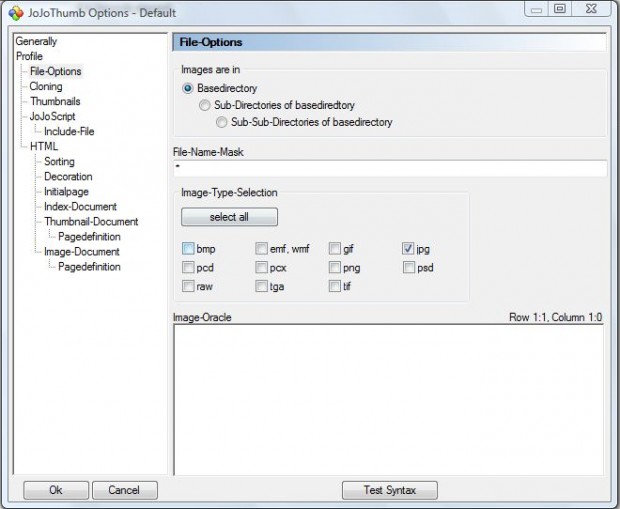Websites with image galleries often include thumbnails. Those are scaled down images that you can expand by clicking on them. To add a few thumbnails to your pages, check out the JoJoThumb software.
You can add the software to Windows XP, Vista, 7 and 8 from this page. Scroll down to the bottom of that page, and click on the disk icon to save the setup wizard. Run through the setup wizard to add the software to your desktop or laptop, and open the JoJoThumb window in the shot below.
Click on the Base-Directory option, and then select the folder that includes some images that you can convert to thumbnails. The selected folder should then be listed on the JoJoThumb window as below. Then press the Start button to set up the thumbnail image gallery.
When you press the Start button, a thumbnail image gallery will open in your browser as in the shot below. It opens as a page grid, and you can click on the thumbnails to expand them. There are a couple of arrow buttons at the top of the expanded images that you can click on the flick through the pictures.
Furthermore, the thumbnails are now saved in a subfolder. The subfolder is in the folder that includes the original images. To select image file formats, click Options > File-Options to open the window below.
So now you can set up some great thumbnail galleries in your browser from a variety of image formats. In addition, you can add the thumbnails to your website galleries and desktop shortcut icons.

 Email article
Email article