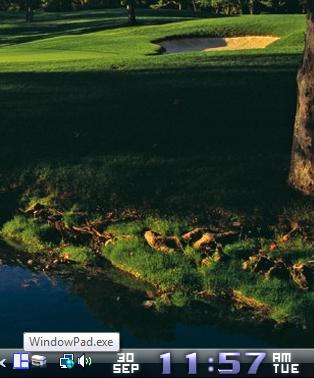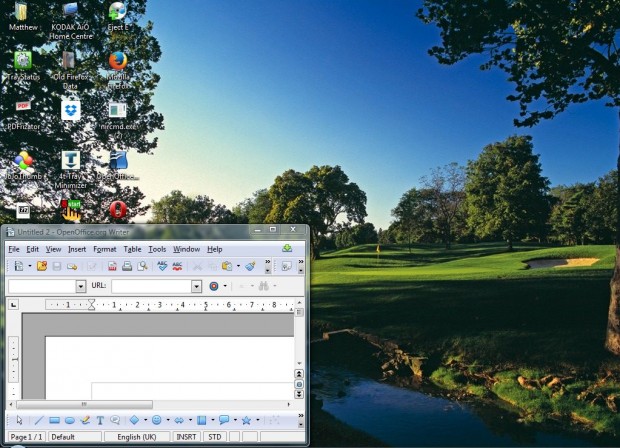This post covered how you can add new keyboard shortcuts to the Numpad. You can also add a few more with the freeware WindowPad utilty. With that you can reposition active windows to alternative positions on the desktop by pressing hotkeys on the Numpad.
First, you need to install the WindowPad utility on Windows XP, Vista, 7 or 8. Just click this link to go to its download page then click on WindowPad.zip attachment to save the Zip file.
To extract the Zip file, right-click on it then select Extract All. Next, choose a suitable location for the extracted files. Alternatively, you can extract it with the freeware 7-Zip utility. With that software open the folder you saved the Zip in, and click on the WindowPad Zip and exe. You’ll then find the WindowPad icon (see image below).
Next, open a software window and switch Num Lock on. Now press the Windows key and 1 on the Numpad to position the active window to the bottom left of the desktop as in the shot below. Press the Windows key and 1 twice to halve the size of the window.
Overall, the software adds nine new hotkeys to the Numpad. They are as follows:
- Win + 1: Position the window to the bottom left corner of the desktop.
- Win + 2: Position the window to the bottom of the desktop.
- Win + 3: For bottom right corner placement of the active window.
- Win + 4: Position the window to the left half of the desktop.
- Win + 5: Position the window to the center of the desktop.
- Win + 6: Position the window to the right half of the desktop.
- Win + 7: Places the window to the top left corner of the desktop.
- Win + 8: Takes the window to the top of the desktop.
- Win + 9: Places the window to the top left corner of the desktop.
WindowPad doesn’t have many extra options to select from. Nevertheless, it’s a handy utility with which you can quickly move your windows to alternative spots on the desktop with the pertinent Numpad hotkeys.

 Email article
Email article