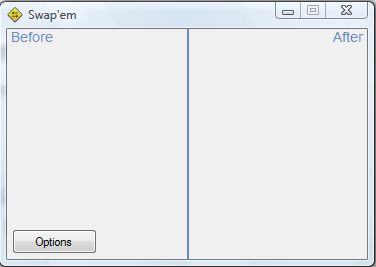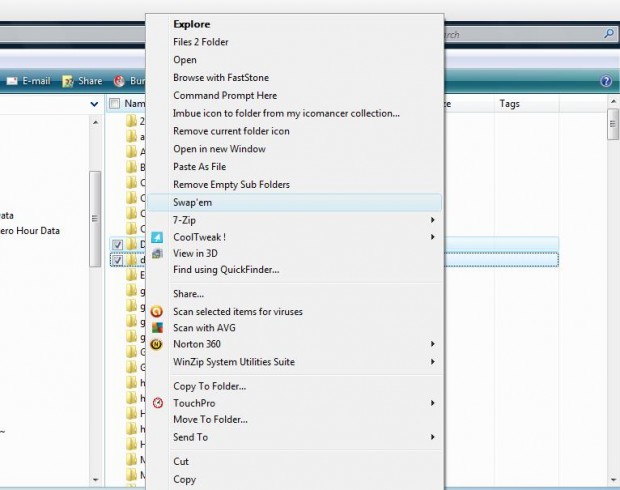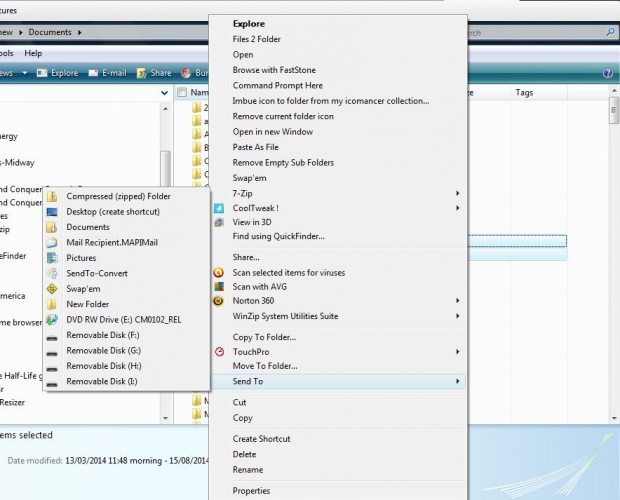If you rename a file to one that matches another, a message pops up that says the file title is already taken. So why not swap the titles? You can do just that with the Swap’em utility.
Swap’em is a portable tool that you can add to Windows XP, Vista, 7 and 8. Open this page and click on the Swap’em link to install the software. Then launch the Swap’em window in the shot below.
To swap folder or file titles, open Windows Explorer. Then you should drag and drop folders or files onto the Swap’em window as in the shot below. The software automatically swaps the file titles around.
You can also add a Swap’em option to the Windows Explorer context menu. Press the Options button and select Add to Explorer context menu. Select a couple of files or folders in Windows Explorer, and right-click to open the context menu. Now it will include a Swap’em option as in the shot below.
Alternatively, add a Swap’em option to the Send to menu. To add that option to the Send to menu, press the Options button on the Swap’em window and select Add to Send To. That adds the Swap’em option to the Send To menu as below.
So now you can quickly swap file titles around without selecting the Rename option from the context menu. As it’s a portable tool you can also add Swap’em to your USB stick.

 Email article
Email article