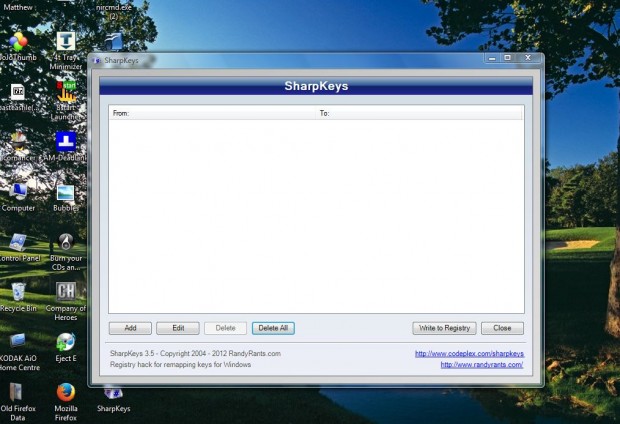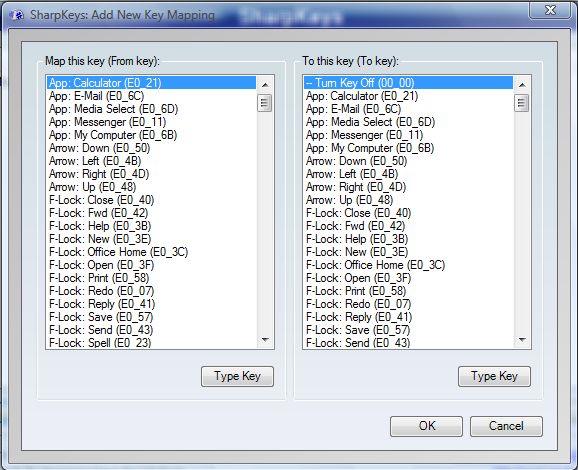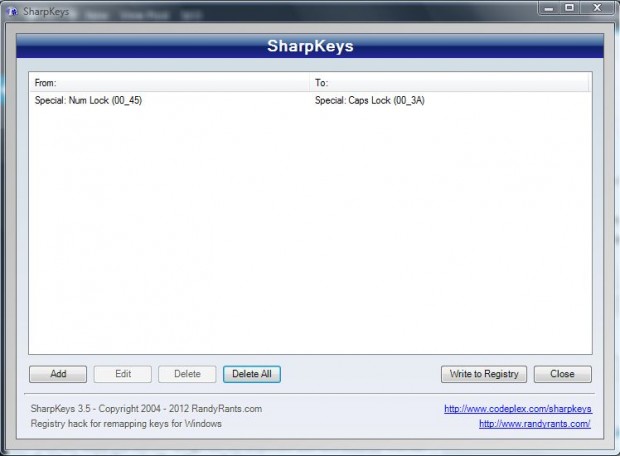By remapping keyboard keys we can switch them around. For example, you can switch the Num Lock key to activate Caps Lock. Alternatively, we can also switch keyboard keys off. To remap the keys, add the SharpKeys utility to Windows.
The software is available for the Windows XP, Vista, 7 and 8 platforms. Open this page and click on EXE to add SharpKeys to Windows. Then open the SharpKeys window in the shot below.
Next, click the Add button and choose a keyboard key to customize from the list below. For example, you could select Num Lock. Then choose a keyboard key to switch to from the To this key list on the right such as Caps Lock.
Click OK to close the window, and then press the Write to Registry option. Press the Close button to exit SharpKeys, and you must also restart Windows. If you followed the example above, the Num Lock key will then switch Caps Lock on.
To restore the default keys, reopen the SharpKeys window. Then you should select the key mapping listed, and press the Delete button to remove it. Press the Write to Registry button and restart Windows as before.
With this utility you can now assign one key to another and turn them off. You can find further details at the SharpKeys website.

 Email article
Email article