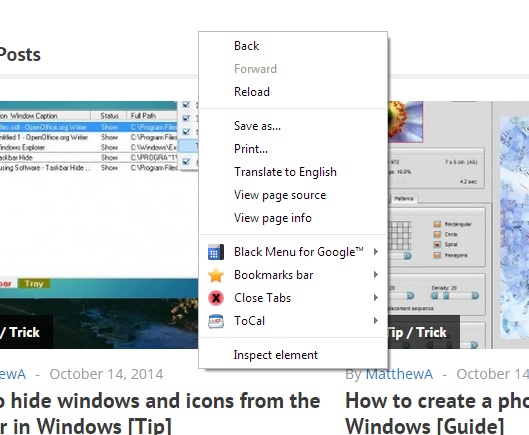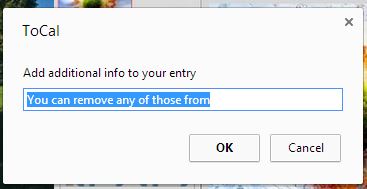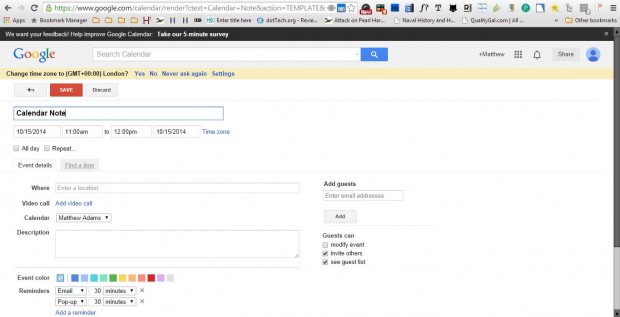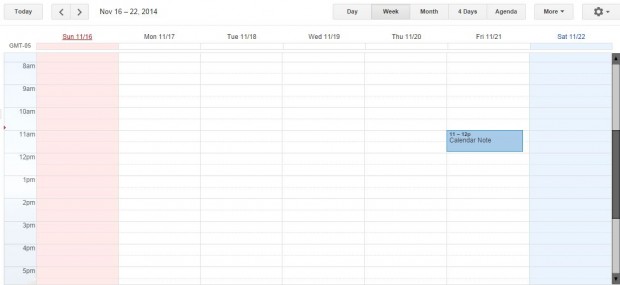The Google Calendar is a great Web app that you can add event notes to. To add notes to Google Calendar, you would usually open its page, select a date and then the Edit event option. However, the ToCal extension adds a Google Calendar note shortcut to the browser’s context menu.
Head over to the ToCal page in the Web Store then click the + Free button to add the extension to Google Chrome. Then, you should right-click on a website page to open the context menu. You’ll find it now includes a ToCal option on it as below.
You can copy any text straight to the Google Calendar with that option. Select some text on a website page, and then click the ToCal option. Click Add to Calendar to open the window in the shot below.
If you’re not interested in copying text from a page to the Google Calendar, you can also erase that text and replace it with an alternative note. Then press the OK button to open the Google Calendar Edit event page as below. It will include the text copied, or entered, in the window above.
You can select an alternative date for the note by selecting the date text box at the top left of the window. Then press the Save button the Event page. That will then add the event note to Google Calendar as below.
So, this extension gives us a handy Google Calendar shortcut. If you ever find some text on a website page that could be included on your calendar as a note, you can copy it straight to the calendar from the context menu. Alternatively, you can also add any other event note to the calendar.

 Email article
Email article