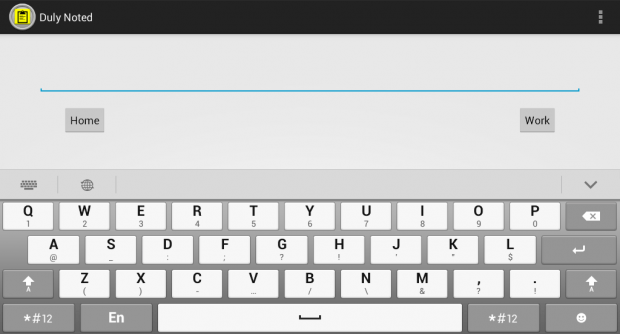Email reminders are great especially for those who often check their email accounts. Besides, it won’t require you to download and install any additional app. The thing is, it can be time-consuming especially when you’re in a rush. You still need to fill-in the email field, subject field, etc.
If you want a one-click or one-touch alternative for sending email reminders, all you need to do is to follow the steps listed below.
How to send a quick email reminder in Android
- On your Android smartphone or tablet, go to Play Store.
- On Play Store, search for a free app called “Duly Noted”. Download and install the said app on your Android tablet or smartphone.
- Once installed, launch the app from your app drawer.
- The app will then ask you to connect your Google Account. By connecting your account, you are allowing the app to send email reminders on your behalf.
- After connecting your Google account, you will need to provide two email addresses. These will be the email addresses where you should be sending your email reminders. Ideally, the first email should be for your home reminders while the second should be for your work reminders. Anyways, it’s totally okay to use the same email address for both.
- After setting up the app, simply tap “Save Preferences”.
- So now, you’ll be able to see a text field with two “Send” buttons – one for home and one for work. Just write any note or message on the text field then send your reminder to your desired email destination. No need to insert any subject line or email address. Everything is pre-configured so there’s no hassle.
- So that’s it. To check your email reminders, just open your Gmail account (the one that’s linked to your Google account). There, you’ll be able to see your email reminder.
- You can even place the app to your phone or tablet’s primary home screen for easier access.

 Email article
Email article