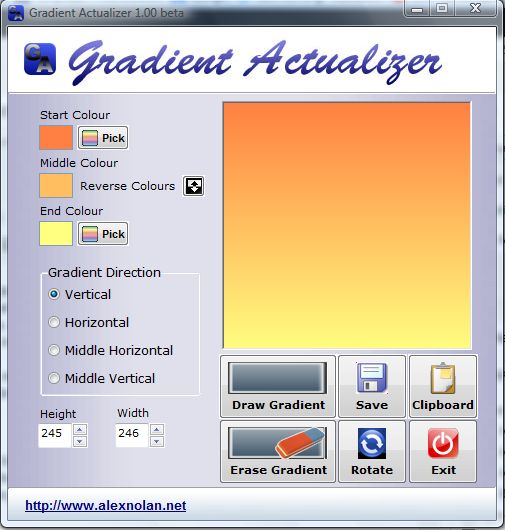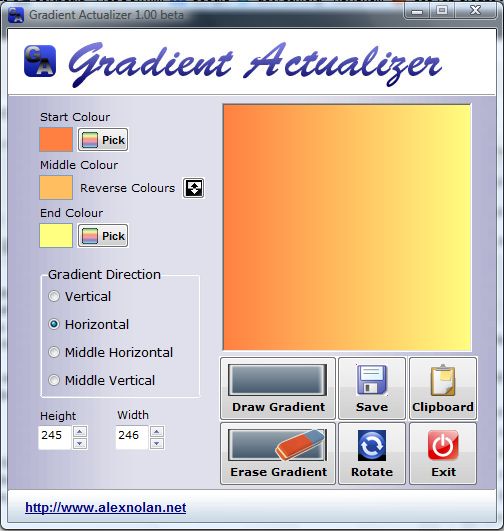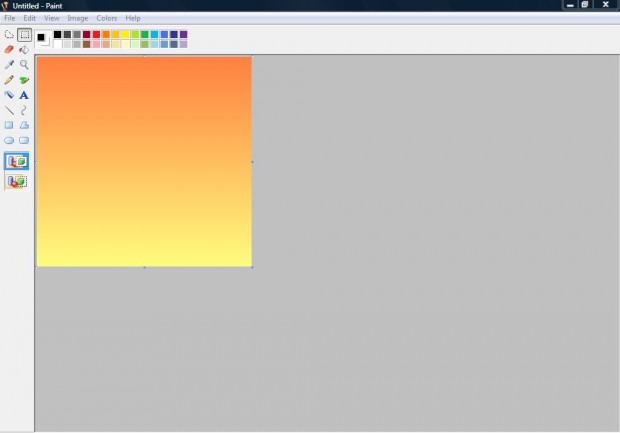Color gradients are a mixture of colors that are often incorporated into website page and document backgrounds. They are not something that you can readily copy and paste from the clipboard into a document or HTML page. However, with Gradient Actualizer you can quickly set up a variety of color gradients and copy them to the Windows Clipboard.
Open this page and click on the Download button to add it to Windows XP, Vista, 7 or 8. Then open the Gradient Actualizer window in the shot below.
Choose a start color for the gradient by selecting the Pick button closer to the top of the window. That will open a palette from which you can select a suitable color. Next, press the other Pick button to select an end color for the gradient. Then press the Draw Gradient option to set up your gradient as below.
You can also adjust gradient’s direction. Select the Vertical radio button for a vertical gradient. Alternatively, click the Horizontal option for a horizontal gradient alternative as in the shot below. Clicking the Rotate option also adjusts the gradient’s direction.
Now copy that gradient to the Windows Clipboard by pressing the Clipboard button. Open an alternative software package such as Paint. Then press Ctrl + V to copy the gradient into Paint as below.
Gradient Actualizer is a great tool for quickly setting up gradient backgrounds. With its Clipboard option you can paste the gradient into an alternative documents in a jiffy. It’s also a portable utility that you can add to a USB stick.

 Email article
Email article