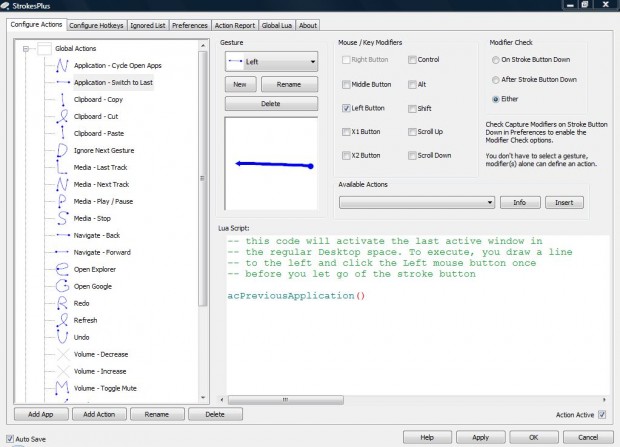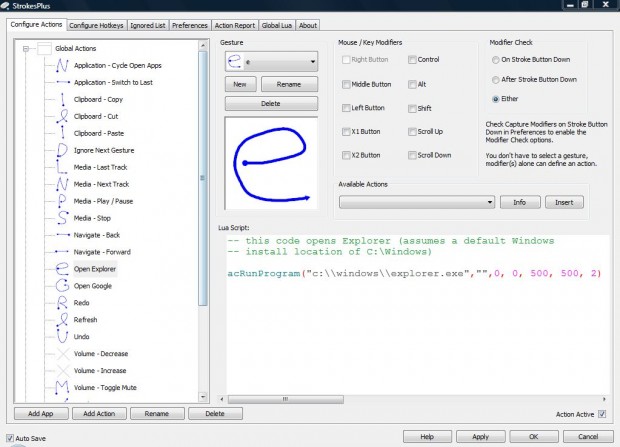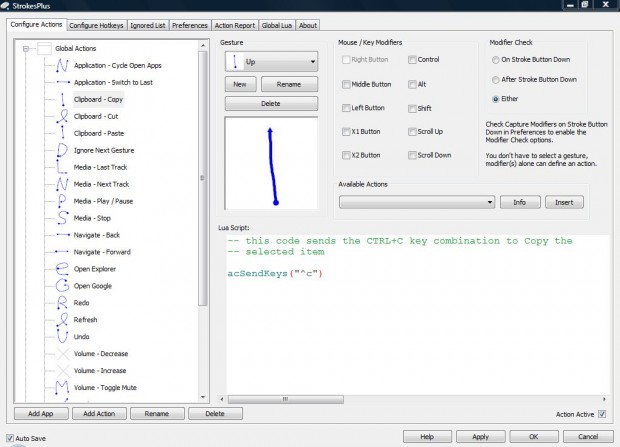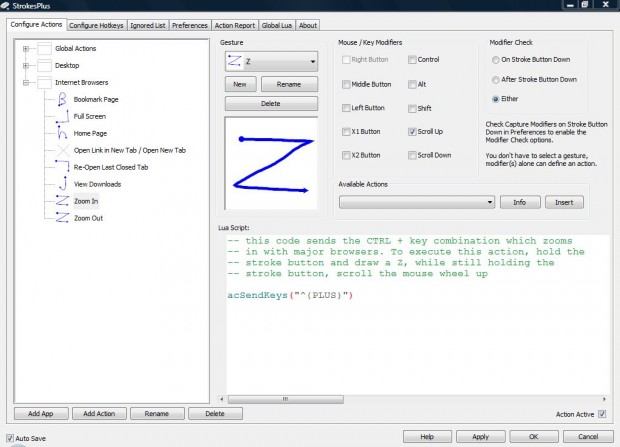Previous articles have covered how you can select Firefox and Opera options with specific mouse movements. You can also select options in Windows much the same with the StrokesPlus. That’s a freeware mouse gesture application for the Windows platform.
To add the software to Windows XP/Vista/7/8, head over to StrokesPlus website. There, select a download option for either 32 or 64-bit Windows. When you have the software up and running, you’ll find a StrokesPlus icon in the system tray. Click on that icon to open the StrokesPlus window as in the shot below.
On the left of the window there’s a list of mouse movements that you can now try out. For example, you can open Windows Explorer. Draw out an ‘e’ by pressing and holding the right mouse button. Then when you have drawn out the e, let go of the mouse button to open the package.
You can copy and paste items to the clipboard with the mouse movements. To copy an item, select the text and draw an upward arrow as below. Then you can paste that text to a document by drawing a down arrow.
In addition, you can also select some browser options with the mouse movements. On the StrokesPlus window click Internet Browsers to expand a list of mouse movements as below. With those mouse movements you can bookmark pages, open the home page, zoom in & out and reopen closed tabs.
To set up new mouse movements, press the New button and draw it out over the desktop. Then press the Save button to save it. Click the Available Actions drop-down list to choose an action for the new mouse movement. Press the Add Action button to add it to the list of Global Actions.
So with StrokesPlus we can set up and modify global actions in Windows. Open this page for a brief video demonstration of the application.

 Email article
Email article