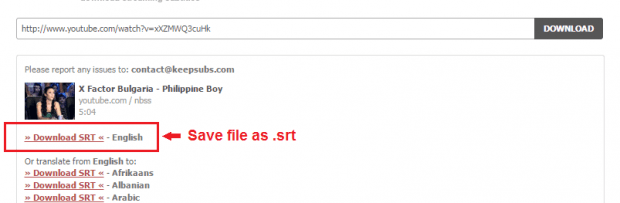In YouTube, you can watch different kinds of videos. You can even watch foreign videos with subtitles. The thing is there are videos that only enable subtitles via the “CC” button. Simply put, you’ll need to download the video file (usually in MP4 or FLV format) together with a separate file that contains its subtitles. If not, then you won’t be able to display the subtitles to your video while playing it through your local media player.
To download the video’s subtitles as a separate file, here’s what you need to do…
How to download subtitles from YouTube online
- Open your web browser (ex. Chrome, Firefox or Opera).
- Go to YouTube (youtube.com) then find the video with CC-enabled (subtitle-enabled) option.
- Copy the full link or URL of that video.
- Now, open another tab then click this link to go to “KeepSubs” – a free online tool that you can use to download subtitles as SRT files.
- Once you’re on KeepSubs, simply paste the URL of the video on the field provided. After which, click the “Download” button and wait while the online tool generates the SRT file for your video subtitle.
- Once the SRT file is available, click the “Download SRT” link right below the video information section then save the file to your computer. Make sure that you are saving the file in .srt format.
- Alternatively, you can also choose to download the translated versions of your original SRT file. The online tool provides subtitle translations from English to Albanian, Chinese, Italian, Korean, Russian, Dutch, German, Finnish, etc.
To avoid confusion, make sure that your SRT file has the exact file name as your video. The only difference would be the file extension. For example, if the original video has a filename of “videosample1.mp4” then you can save your subtitle file as “videosample1.srt”. It is also ideal to save both the video and SRT file in the same folder.

 Email article
Email article