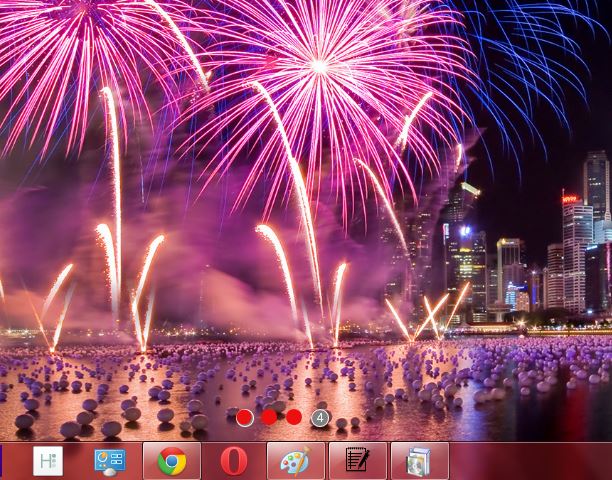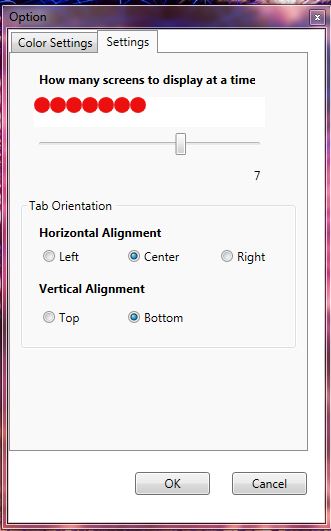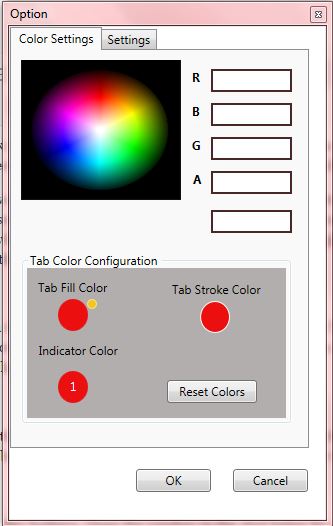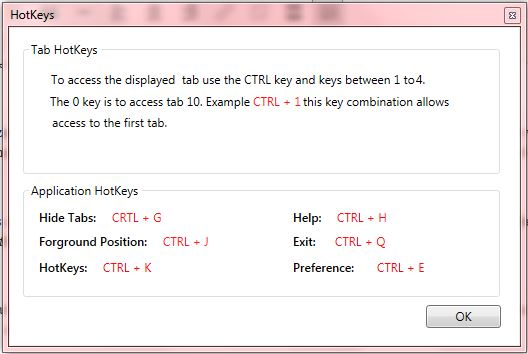There are a number of software packages that you can clear up a cluttered taskbar with. With some programs you can minimize windows to the system tray instead of the taskbar. Multi-Tabber is an application that also reduces the number of windows on your taskbar with virtual desktops.
Open this page and click on Multitabber 1.1 to save the Multi-Tabber Zip file to Windows 7. Then extract the Zip file by right-clicking it and selecting Extract All. Open the extracted folder to launch Multi-Tabber.
When you have the software up and running, it displays virtual desktop buttons above the taskbar as in the shot below. Click on the buttons to switch between the virtual desktops. Open alternative software windows on each of the virtual desktops. As their window icons will only be included on one of the virtual desktop taskbars, you can now open many more application windows without cluttering the taskbar.
If you still need to add a few more virtual desktops, right-click on the Multi-Tabber system tray icon and select Preference. That will open the window in the shot below. Click the Settings tab and then drag the bar to the right to add more virtual desktop buttons above the taskbar.
You can also customize the color of the virtual desktop buttons by selecting the Color Settings tab. There you can switch the color of the buttons by double-clicking the color palette. Press the Reset Colors button to restore the defaults.
Multi-Tabber also has a few hotkeys. Open the window in the shot below by right-clicking the Multi-Tabber’s system tray icon and selecting Hotkeys. That window includes a list of the software’s hotkeys.
Multi-Tabber is a great software package to reduce taskbar clutter with. Instead of cramming eight software windows on the same taskbar, you can instead open two applications on each of the four virtual desktop taskbars.

 Email article
Email article