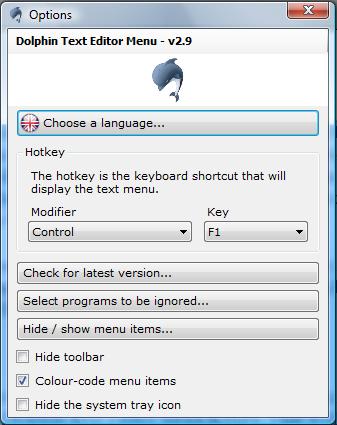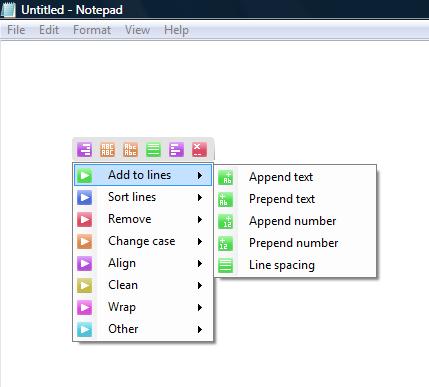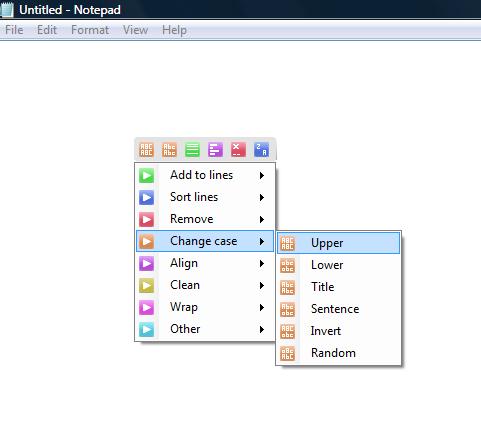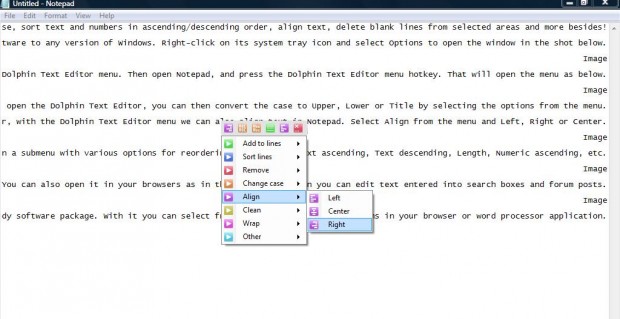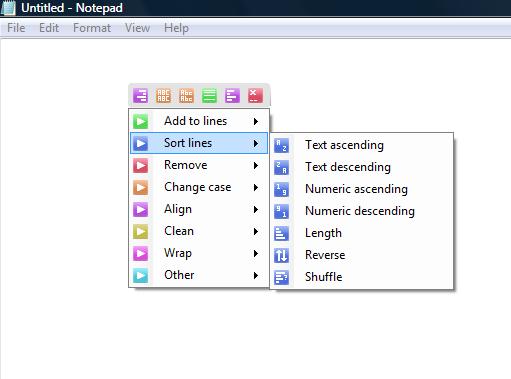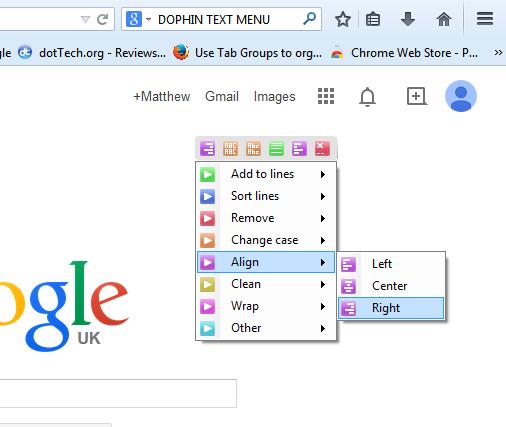Notepad is one text editor that is short of options for editing text. However, with the Dolphin Text Editor software you can select a greater number of text editing options for Notepad documents, and those open in other applications, from its menu. From its menu you can edit selected text case, sort text and numbers in ascending/descending order, align text, delete blank lines from selected areas and more besides!
Open this page and press the Download button to save the setup wizard. Then you can run through the wizard to add the software to any version of Windows. Right-click on its system tray icon and select Options to open the window in the shot below.
There you should select a suitable hotkey that will open the Dolphin Text Editor menu. Then open Notepad, and press the Dolphin Text Editor menu hotkey. That will open the menu as below.
There are a few options that you can select from the menu. The Change case options can come in handy. If you select some text and open the Dolphin Text Editor, you can then convert the case to Upper, Lower or Title by selecting the options from the Change case submenu.
Most word processors have options for aligning text, but Notepad doesn’t. However, with the Dolphin Text Editor menu we can also align text in Notepad. Select Align from the menu and Left, Right or Center.
In addition, you can also reorder the text lines in the document. Select the lines and then open the Dolphin Text Editor menu. There select Sort lines to open a submenu with various options for reordering them such as Text ascending, Text descending, Length, Numeric ascending, etc.
It’s worth noting that the Dolphin Text Editor menu isn’t just limited to word processor applications. You can also open it in browsers as in the shot below. Then you can edit text entered into search boxes and forum posts.
So Dolphin Text Editor is undoubtedly a handy software package. With its menu you can select numerous text editing options in browser or word processor applications.

 Email article
Email article