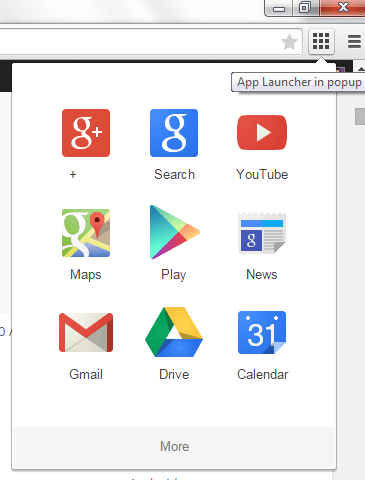When you logged in to Gmail, Google Plus and other Google services, you usually see the Google bar on top of every page. It is where you can access various tools and options including the shortcuts menu.
The shortcuts menu (also known as the App Launcher) is where you can view and switch to other Google products. For example, if you’re on Gmail, just click the shortcuts menu to switch to Google Drive or Google Keep.
The thing is you can’t really access the shortcuts menu when you’re on non-Google pages such as Facebook, Pinterest, etc. So if you want to move the shortcuts menu to the Chrome toolbar for easy access, here’s what you need to do.
How to access Google’s shortcuts menu from toolbar in Chrome
- Open Chrome then go to Web Store. Download and install the “App Launcher in popup” extension.
- Once installed, the extension will automatically add the App Launcher icon (shortcuts menu icon) to your Chrome browser’s toolbar. It will be placed right next to the address bar besides the menu icon.
- After you see the shortcuts menu icon, just click on it to view or load the Google products including Google Plus, Google Search, YouTube, Maps, Google Play, News, Google Drive, Calendar, etc.
- Just click on any of the product icons to switch to another service and that’s it. You’re done.
The main advantage of having the shortcuts icon on the Chrome toolbar is that you can conveniently access and switch to the Google services that you often use (ex. Google Plus, Google Drive) regardless if you’re viewing another page or website.
However, do keep in mind that it does not show the apps that you’ve installed from the Web Store. If you want to access these apps, you need to open the Chrome App Launcher via chrome://apps.

 Email article
Email article