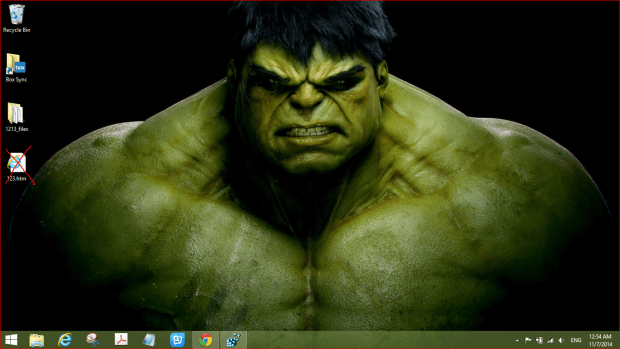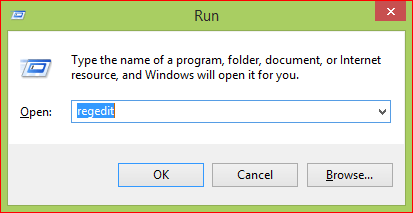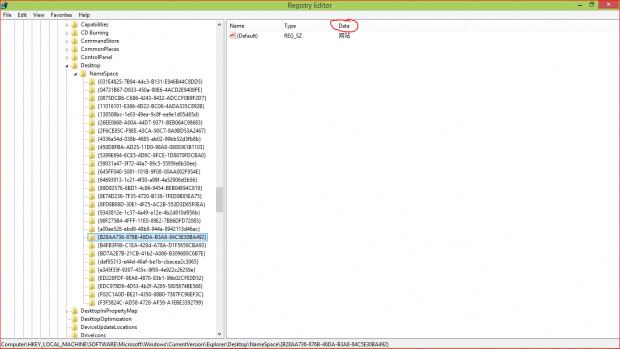Have you ever run into the situation that you tried to delete icons (usually they are Internet Explorer icons linked to malicious websites or ads) on your desktop repeatedly but with no success in the end? Then you try to restart your computer and delete the icon(s) one more time to see if that will work. But still nothing! Eventually you just have to leave it there or hide the icon and try to forget it. If you read our article “12 ways how to know if your computer has a virus” you probably have realized that your computer might be infected with some kind virus. The cause might be some random files you downloaded from internet, some files attached to spam, or some unlicensed software… Whichever case it is, you need to get rid of the virus ASAP. Keep reading to learn how.
STEP BY STEP REMOVAL
Following the steps below can get rid of the annoying icons that haunt your desktop. The purpose is to delete the infected registry key caused by the virus.
- Pressing “Win” + “r” will take to you to the registry dialog box.
- On the left side bar, look for the file location “HKEY_LOCAL_MACHINE\SOFTWARE\Microsoft\Windows\CurrentVersion\Explorer\Desktop\NameSpace”.
- There are many items under the “NameSpace” section; try to find the key {B416D21B-3B22-B6D4-BBD3-BBD452DB3D5B} and delete it. Since this key has the “Data” which contains “Internet Explorer”, after you delete this you get rid of the IE icons.
CONCLUSION
There are alternative ways to get rid of IE Icons generated by malware such as using Malwarebytes or CCleaner. Just in case you haven’t had a chance to use these software to protect your system before your IE browser is infected, the above is a manual method to rid the infected file from your computer.

 Email article
Email article