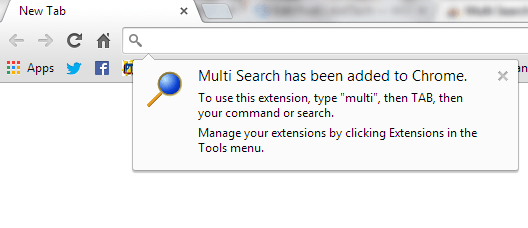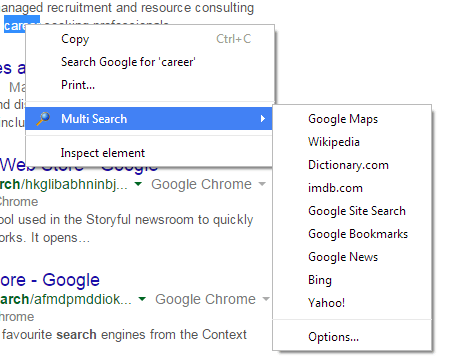When browsing the web, you usually rely on your preferred search engines to do the search. Now, what if you want to conduct a search about a particular topic using different search engines and information portals? Is it possible for you to perform a search without too much hassle?
Well, instead of opening multiple windows or tabs to conduct separate web searches, you can opt to add a multiple search option to your right-click (context) menu in Chrome. Just read the steps provided below to learn how.
How to add multiple search options to right-click menu in Chrome
- In Chrome, download and install the “Multi Search” extension.
- Once installed, the extension will automatically give you a welcome note. The note will basically give you some brief instructions as to how it works. It should also be noted that the Multi Search extension won’t add any shortcut icon to your browser’s omnibox.
- Instead, it will add another essential option to your browser’s right-click menu. That option will apparently allow you to conduct a search using multiple search engines without the need to open a new tab.
- So go ahead and highlight a word or phrase that you wish to search. After which, right-click on the highlighted word then on the right-click menu, select “Multi Search” from the list of options.
- Next, select the search engine or information portal that you wish to search. With this extension, you can perform a search via Google Maps, Wikipedia, Dictionary.com, imdb.com, Google Site Search, Google Bookmarks, Google News, Bing and Yahoo! The search results will be displayed in a new tab.
In addition, you can also use this extension to quickly add links or pages as bookmarks. To do so, just right-click on a link or page. From the sub-menu, choose “Chrome Bookmarks”.
It’s as easy as that.

 Email article
Email article