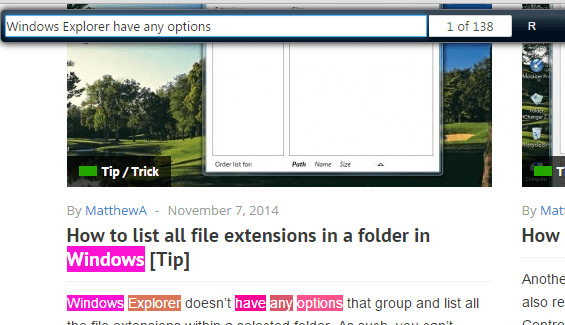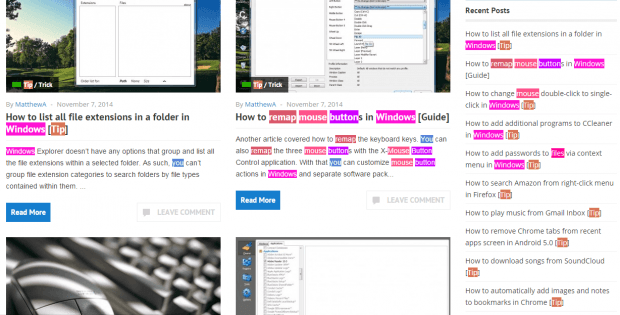When reading posts and online articles, you will usually encounter words or sentences that you do not want to forget. So the best way to recall them is to highlight them. However, there’s really no option in your browser that would allow you to highlight multiple words or phrases at the same time. You can highlight an entire paragraph or sentence but that’s it. You can’t simultaneously highlight multiple texts or words unless, of course, you follow the method suggested in this post.
How to enable multiple word/text highlighting in Chrome
In Chrome, there’s a simple method that will allow you to highlight multiple texts or words at the same time.
- So the first thing that you need to do is to open your Chrome web browser then download and install the “MultiHighlighter” extension from the Web Store.
- After installing MultiHighlighter, it will automatically add its shortcut icon to your browser’s omnibox.
- So what’s next? Just open any web page or site that you like.
- Wait until the page is fully loaded then press “Ctrl + Shift + A” or simply click the extension’s shortcut icon in the omnibox.
- As you can notice, the MultiHighlighter search box will appear on top of the page that you’re currently viewing.
- Just type the words that you want to highlight on the page. Leave a space after each word that you type. So that’s it. The extension will automatically search and highlight the words or texts as you type.
- Each word/text will be highlighted in unique colors so it’s easy for you to tell them apart.
- Just keep in mind that you can only search and highlight words with a length that is greater than or equal to two. You can also choose to remove the highlights by deleting the words that you typed on the search box or if you want, you can simply reload the page.
It’s as simple as that.

 Email article
Email article