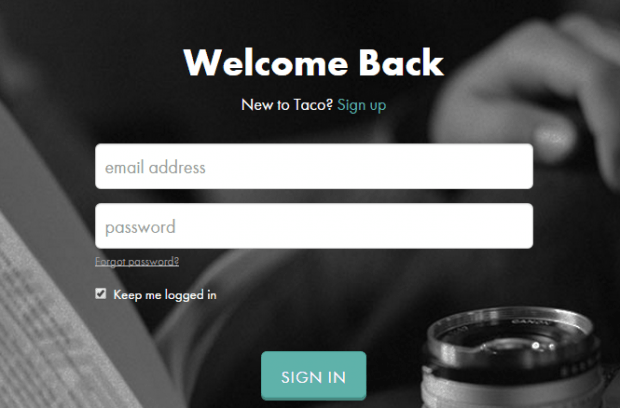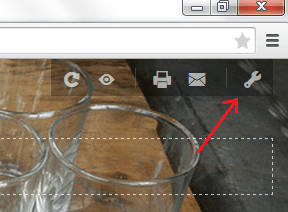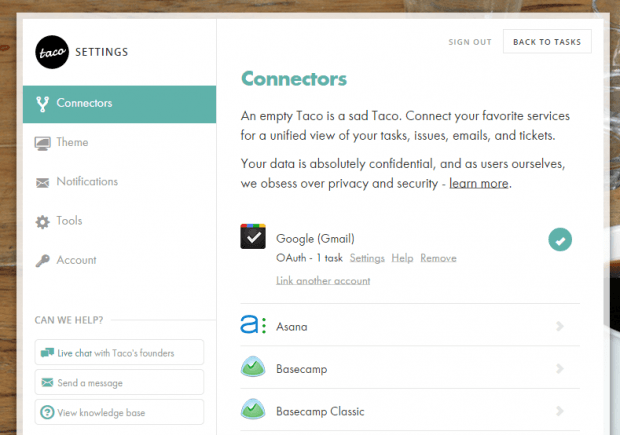If you want a better way to manage your busy lifestyle, you should develop the habit of writing down your tasks. Speaking of which, you should also consider choosing a reliable and efficient task management tool. For example, you can have an elegant task manager that you can integrate with your new tab page in Chrome.
So every time you open a new tab page, you can easily view and complete your tasks without the need to open another third-party application.
In this post, you’ll learn how to convert your new tab page into a task manager that you can you link to other task management and productivity services such as Asana, Basecamp, Evernote, Gmail, Instapaper, Todoist, Trello, etc.
So if you’re all set, let’s get started.
How to organize tasks via new tab page in Chrome
- Open Chrome then download the “Taco” extension from the Web Store. Install it on your web browser.
- Once installed, just open a new tab page. As you can notice, the extension has automatically changed your new tab page into an elegant-looking task management tool with customizable themes and backgrounds.
- Now, go ahead and sign in to your Taco account. If you’re not yet a member of Taco, you can sign up for a new account. Registration is free.
- At first, you task list will be empty so you’ll need to integrate at least one of your existing task tools into it. The task management and productivity tools that you connect to the extension will be called as your “Connectors”.
- To add a new connector, click the settings tool at the top-right corner of your Taco new tab page. After which, you’ll see a list of services that you can link and add to Taco.
- Just choose at least one connector (ex. Gmail Tasks) then go back to your tasks page.
- Taco will immediately load the tasks from your connectors so all you need to do is to organize your tasks by importance. By default, your tasks will be listed under “For Later”. If you want to move them to “Up Next”, just drag and drop them to the said section.
- After you perform the task, you can mark it as “done”. It’s that simple.
Just keep in mind that Taco doesn’t let you enter new tasks without using connectors. So if you want to add new tasks, you’ll have to list them down using a third-party service such as Google Tasks, Todoist, Asana or Evernote.

 Email article
Email article