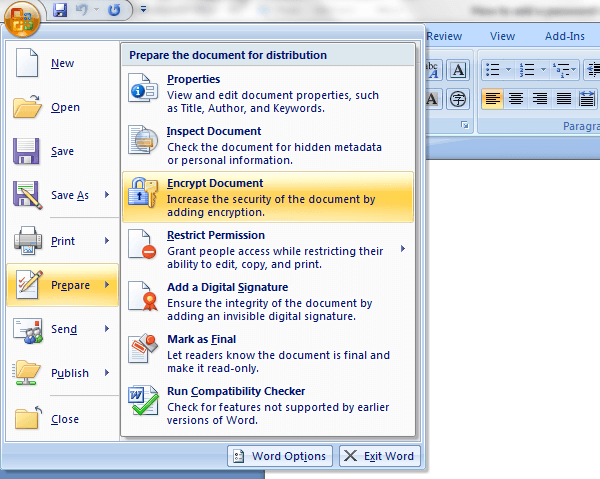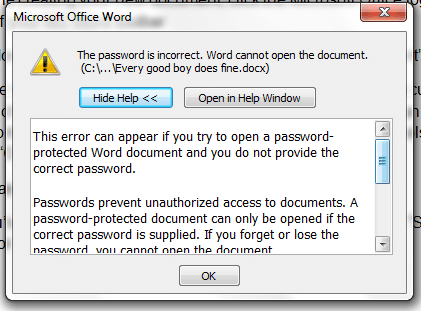By protecting your document with a password, you can prevent others from viewing what’s inside it. If they can’t view your file, they can’t copy it. So whether you’re working on a new project idea, a research or even a simple homework, you’re confident that no one else would be able to copy your work.
Speaking of which, it’s very easy to add a password to your document in Microsoft Office Word 2007. If you want to learn more about it, just go ahead and follow the steps listed below.
How to add a password to a document in MS (Microsoft Office) Word 2007
- Open MS Office Word from your desktop or list of programs.
- Create a new document and then just type whatever you want.
- Once you’re done creating your new document, click the Microsoft Office logo at the top-left corner of your MS Word toolbar.
- From the drop-down menu, select “Prepare” then go to “Encrypt Document”.
- After which, enter the password that you wish to add to your encrypted document. For added security, choose a strong password that doesn’t go any shorter than 8 characters. You should also try mixing up uppercase and lowercase letters with symbols and numbers.
- Click “OK” once you’re done.
- Re-enter your password to confirm.
- Now that you’ve added a password to your document, do not forget to “Save” it. Just enter “Ctrl + S” or “F12” to save your new document.
So there you have it. Every time that a user attempts to open or view your encrypted document, he or she will be asked to enter a password. If a user fails to enter the correct password, then he or she won’t be able to view the content of the document that you saved via MS Word.

 Email article
Email article