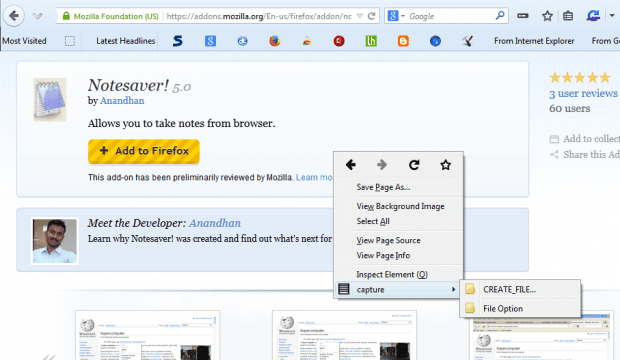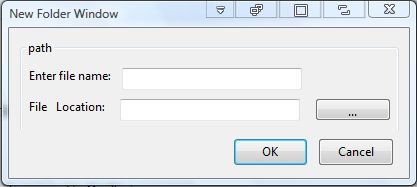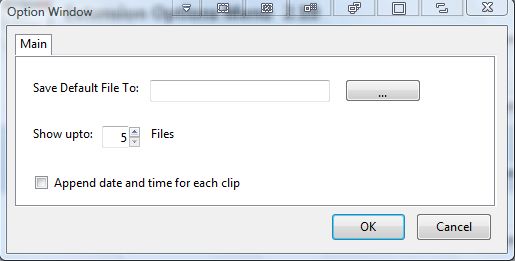Copying snippets of text from a website page with the Ctrl + C and Ctrl + V hotkeys is one way you can take notes when browsing. For that you would usually open a word processor, copy text into it and then save the notes. However, with Notesaver you can copy and save text directly from Firefox’s context menu.
Head over to this page and press the + Add to Firefox button to add it to the browser. Then you’ll also need to restart Firefox for this add-on. Now right-click to open the context menu that will include a Capture option on it as below.
Select Capture and the Create File options to open the window below. There enter a file title and path for the note document and click OK. That will save a blank text document to the specified path.
Now you can copy text to that document by selecting it and right-clicking to open the context menu. Select Capture and then choose a file from the submenu to copy the text to. When you open the document, you’ll find it includes the selected text.
In addition, you can also copy text to one default file. First, set up a path for the default file from the extension’s options window by opening the Add-on page and pressing the Options button. That will open the window below where you can enter a path for the default folder. Then you can select to copy text to the default document by clicking the DEFAULT_FILE option from the context menu.
So this tool gives you a handy shortcut for copying website note text directly into documents. The add-on’s developer has also hinted that he might add some options to edit the contents of your note in further updates.

 Email article
Email article