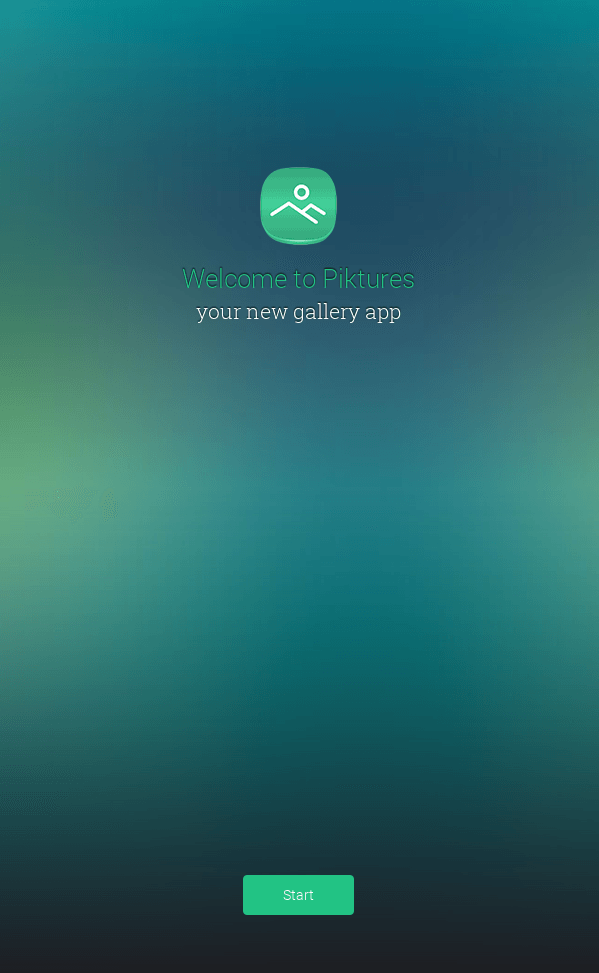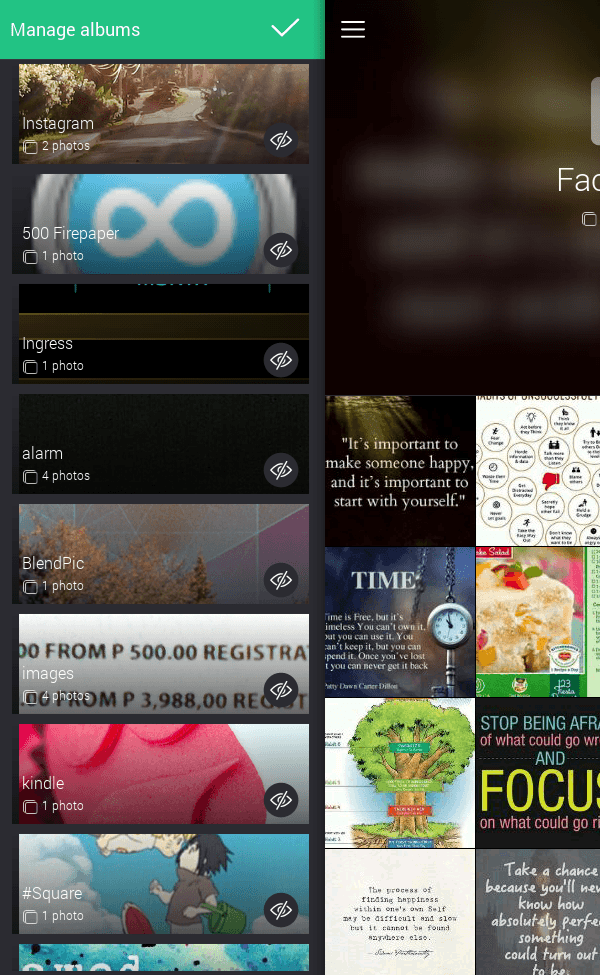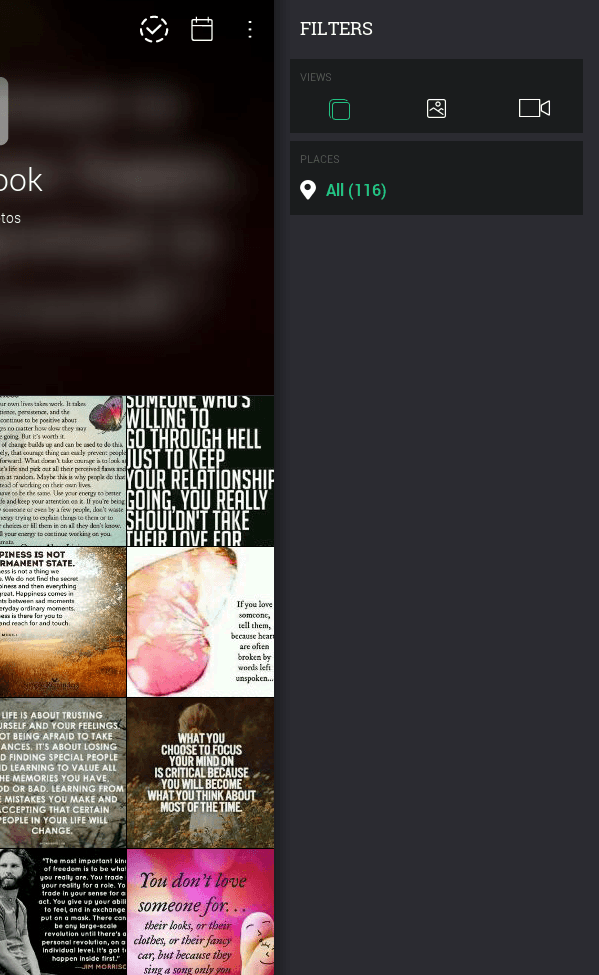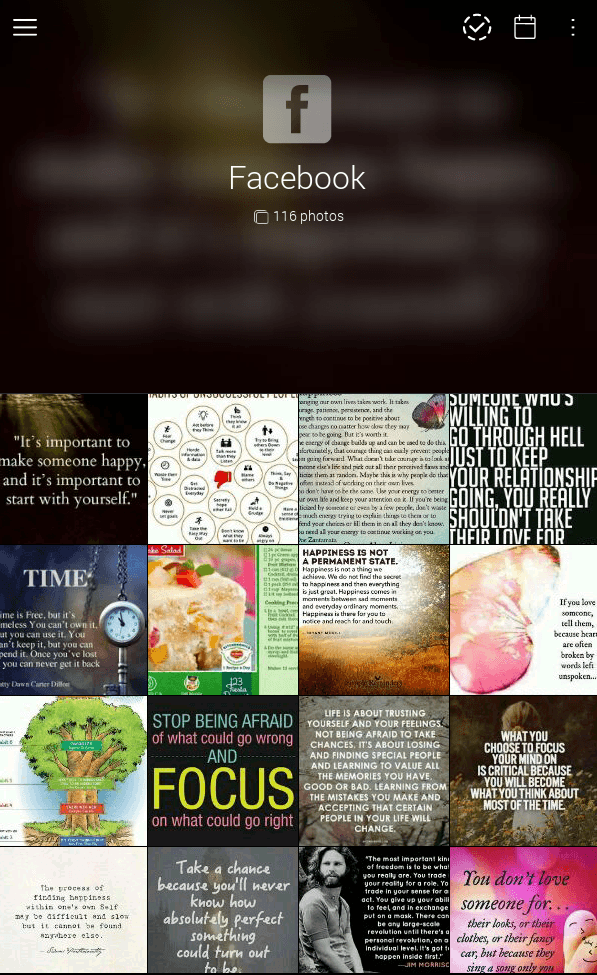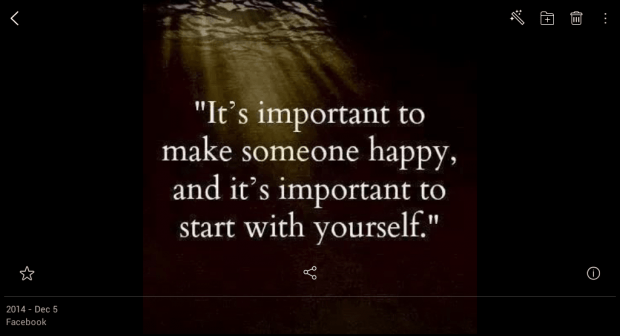Is the default gallery app of your Android too “common”? Do you not like the features that you’re getting from it? Do you want to stand out from the rest? If you do, then it’s time to get a better gallery app for your photos and videos.
Sure, there are a lot of alternative gallery apps out there but what if you want something that’s simple yet looks modish and elegant? If that is the case, then go ahead and read the rest of this post.
How to get a better gallery app for Android
- On your Android smartphone or tablet, you’ll need to download and install a third-party gallery app from the Play Store. It’s an app called “Piktures – Photo Album Gallery” by DIUNE.
- Once installed, open the app then on its welcome screen, press “Start”.
- You will then be seeing its welcome guide.
- For starters, you just need to remember a few gestures to navigate your way through your new media gallery. Once you familiarize yourself with these gestures, you’ll eventually understand how easy it is to use the app.
- Speaking of which, the app’s main gesture-based controls are as follows:
- Swipe to the left to switch to “Album” view
- Swipe to the right to show your gallery’s filters – All, Photos only, Videos only
- Long-press on any photo in “Gallery” view to move, share or delete
- Tap on a photo or video to view it
- Next, you can tap the calendar icon at the top-right menu to switch from “Gallery” view to “Calendar” view. In Calendar view, you can sort out photos by date and view them together with your calendar.
- That’s not all. When you press “Share”, you will be asked whether you want to resize your photos first before sharing them via IM, social media or email.
- If you wish to hide your private albums, you may also do so. Just swipe to the left to view your albums then tap the pencil tool from its top menu. Press the eye icon next to each album that you wish to hide. Press the check button beside “Manage Albums” to confirm.
That’s it. If you still find the Piktures app a bit unsuitable to your taste, you may also try another free gallery app called “QuickPic”.

 Email article
Email article