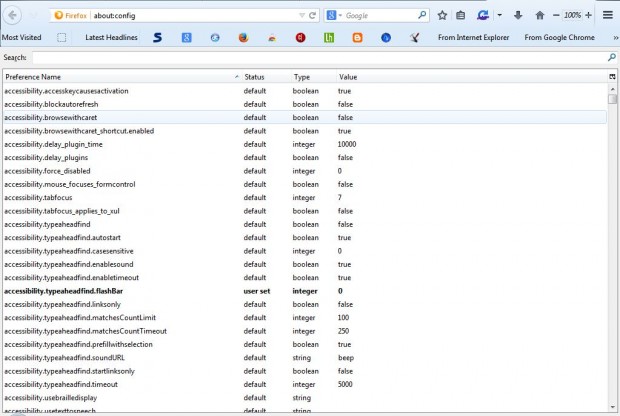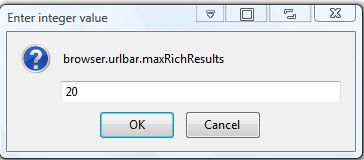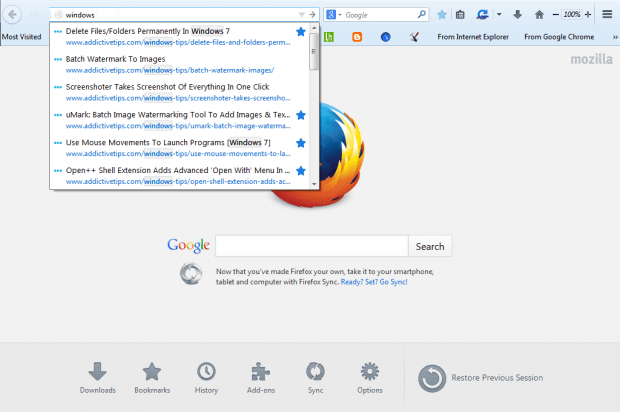Browser address bars are a little more than URL (Universal Resource Locator) text boxes. Now they are also search tools that you can enter keywords in. When you enter a keyword, they then show you a list of matching websites in a drop-down list. Speaking of which, you can adjust the number of website suggestions included on that list from Firefox’s about:config page.
First, open the about:config page in Firefox. Enter about:config in Firefox’s address bar to open the page in the shot below. Then locate browser.urlbar.maxRichResults on that page. Enter browser.urlbar.maxRichResults in the search box at the top of the page to locate it.
Next, click browser.urlbar.maxRichResults to open the window in the shot below. There you can enter an alternative value in the text box. That value will be the number of website suggestions included on the address bar’s drop-down list. As such, if you enter a higher number there more URL suggestions will then be shown.
Press the OK button to close the window. Then close and restart the Firefox browser. Enter a keyword in the Firefox address bar, and you’ll find it includes more, or fewer, URL suggestions on the drop-down list depending on the value you entered in the browser.urlbar.maxRichResults text box.
So this is a great way to expand Firefox’s address bar search tool. You can also find more specific pages from the address bar’s drop-down list in Firefox, as covered in this article.

 Email article
Email article