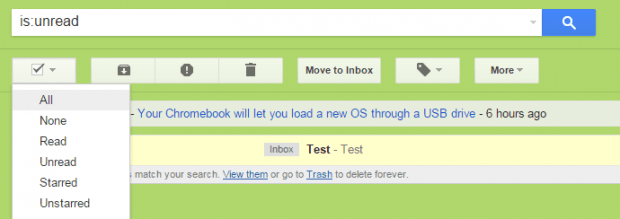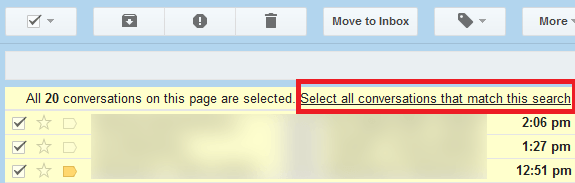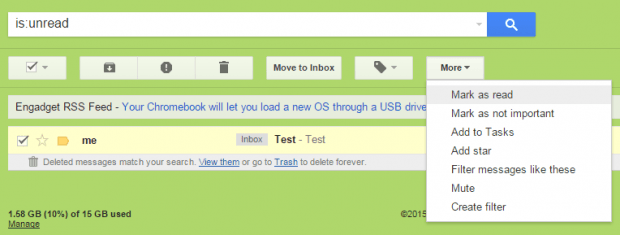Throughout the years, Gmail has made it easier for users to send, receive and organize email messages. If you’re using Gmail, then you already know how useful and reliable it is. The thing is there are still some options that the said web email service lacks. One good example is the option is to mark all unread messages as read in just a click of a button.
Yes, you may be able to mark all unread emails in the same page as read but what if you have thousands or hundreds of unread email messages? Is there any way for you to be able to mark them all as read?
Well, yes. Just read the steps below to learn how.
How to mark all unread email messages as read in Gmail
- Go here and log in to your Gmail account.
- Go to the search box at the top of your Gmail inbox.
- In the search box, type “is:unread” then press “Enter”.
- After that, you will be able to view all of your unread emails.
- On the top of the list, you can find the select button. Click the small arrow next to the select button then choose “All”.
- As you can notice, all of the unread emails on the page will be checked and highlighted.
- A notification message will also appear at the top of your selected items. On the notification message, click “Select all conversations that match this search”.
- Moving on, click the “More” button at the toolbar then select “Mark as read”.
That’s it! You’re done.

 Email article
Email article