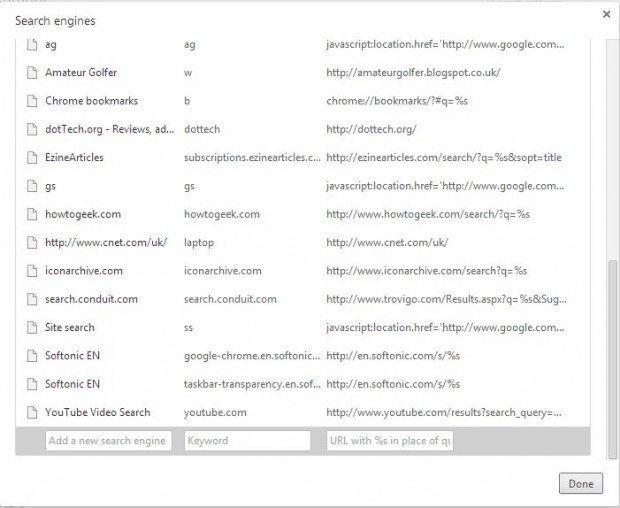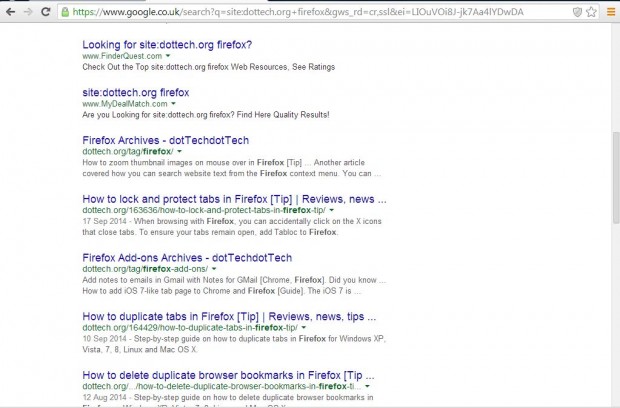Not all websites have a search box, and they’re not always entirely reliable. However, you can set up a search just for the site open in Google Chrome with Google search. All that’s required is to set up a keyword bookmark that searches the site open in the browser.
First, open Google Chrome, right-click the address bar and select Edit search engines. That will open the window in the shot below. Scroll down to the bottom of that window, and enter a title in the Add a new search engine box such as site search. You should also add a keyword for the search engine, such as ss, in the keyword box.
Next, you’ll need to enter the following in the URL box:
javascript:location.href=’http://www.google.com/search?q=site:’+window.location.hostname+’%20%s’;.
Copy and paste that into the URL box with Ctrl + C and Ctrl + V hotkeys. Then press the Done button to add the site search engine.
Now open the dotTech website, click the address bar and enter the search engine’s keyword such as ss. Then text on the right of the address bar tells you to “Press Tab to search” as below. So press the Tab key, and enter a keyword into the address bar.
Then when you press Return a Google search page will open showing you matching pages from the dotTech website. As such, this is effectively a Google site:search for the website you have open in your browser. It will work in any site open in your browser.
So now you can search websites open in your browser even if they don’t include a search box. It’s a great trick for searching specific websites.

 Email article
Email article