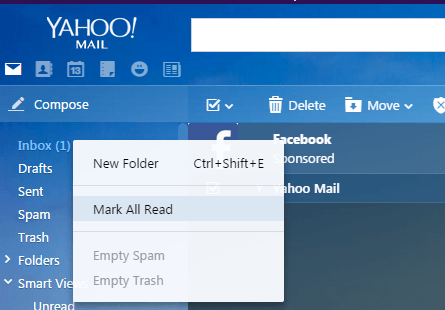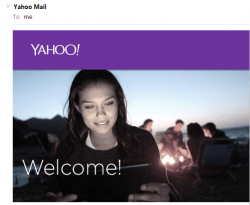 In Yahoo! Mail, it is easier to mark all unread email messages as read. So if you’re using Yahoo! Mail and you’ve got tons of emails that you’ve left as unread in your inbox, now is the time to do a cleanup.
In Yahoo! Mail, it is easier to mark all unread email messages as read. So if you’re using Yahoo! Mail and you’ve got tons of emails that you’ve left as unread in your inbox, now is the time to do a cleanup.
After all, wouldn’t it be great to see a clean inbox with zero unread mails? If you’re all set, let’s start.
How to mark all unread email messages as read in Yahoo! Mail
- Using your preferred web browser, log in to your Yahoo! Mail account.
- After logging in, you can basically see your inbox and all of your read and unread emails.
- To mark your unread emails as read, just go to the left panel where you can see the main menu.
- Right-click “Inbox”.
- On the right-click menu, select “Mark All Read”.
- That’s it. Yahoo! Mail will automatically mark all of your unread email messages as read. There’s no need for you to mark or select all unread items in each and every page.
- Alternatively, you can also use the search box to search for all unread mails and mark them as read.
- Just like in Gmail, all you need to do is to type “is:unread” on the search box.
- All of the unread items will be displayed so you can select them all and then mark them as read. You can also bulk delete some of your unread mails or send them to “Trash”.
That’s it. You’re done.
By keeping your Yahoo! Mail inbox, you can easily read and prioritize the emails that need urgent replies.

 Email article
Email article