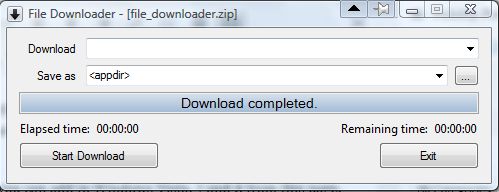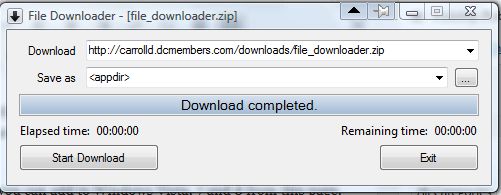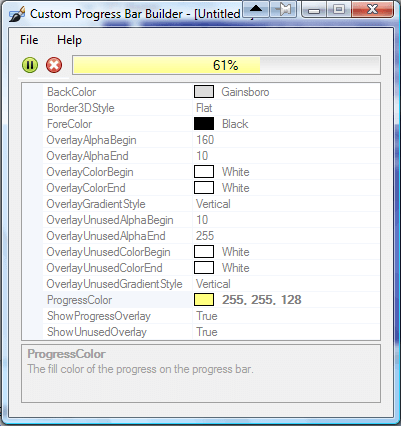You can download software with any browser. However, as an alternative you can also download with separate third-party packages. Among those programs is the freeware File Downloader.
File Downloader is a program you can add to Windows Vista, 7 and 8 from this page. Click File Downloader to save the Zip to Windows. Extract the Zip by right-clicking it, selecting Extract All and choosing a destination for the extracted folder. Launch File Downloader from the extracted folder to open the window below.
Then enter a download link URL (Uniform Resource Locator) in the Download text box. To copy a download link, right-click the link and select the Copy Link Location option. Then you can paste the URL in the Download text box by pressing the Ctrl + V hotkey.
The software file will save in the File Downloader folder by default. However, you can always select an alternative path for it by pressing the … button beside the Save as text box. Then you can choose an alternative folder to save the software file in.
Now press the Start Download button on the File Downloader window. That will save the software files to the selected folder.
File Downloader also has a separate Custom Progress Bar Builder package that you can customize the progress bar with. You can open the window in the shot below from the File Downloader folder. There customize the color of the progress bar by selecting the ProgressColor palette drop-down. Press the play button at the top of the window for a preview, and click File > Save to save.
So File Downloader is one alternative package that you can download software files with. It’s a portable app, and you can also run it from the command line.

 Email article
Email article