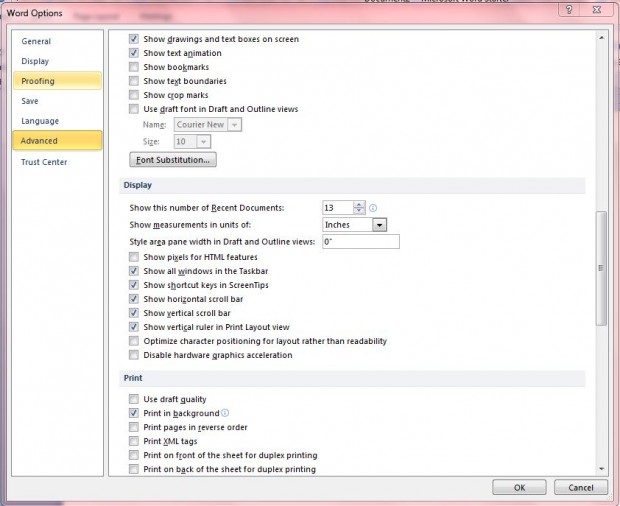The MS Office applications keep a handy list of recently opened files that you can open by selecting the File tab and Recent. However, it’s not so handy when it starts to include lots of documents you no longer need to access. This is how you can clear the recent file list, or alter the number of documents it includes, and begin a fresh one.
Open the MS Office application, and then click the File tab and select Options. Select Advanced on the window below. Then scroll down to Display, which includes a Show this number of Recent Documents option.
Now you can adjust the number of documents included on the recent document list. Enter a lower number to reduce the number of recent documents shown in that list. Then press the OK button to close the window.
However, you can’t clear the recent file list with that option in MS Office 2013. To clear the list in MS Office 2013, right-click any document on the recent document list and select Clear unpinned documents. That will erase the full list, unless you have selected to keep some documents on it with the Pin to list option. The application will then repopulate the recent file list when you open further documents with it.
So that’s how you can clear the recent document lists within MS Office 2010/13 apps. Note that those options don’t clear the document lists included on the MS Office application Jump Lists in Windows 7.

 Email article
Email article