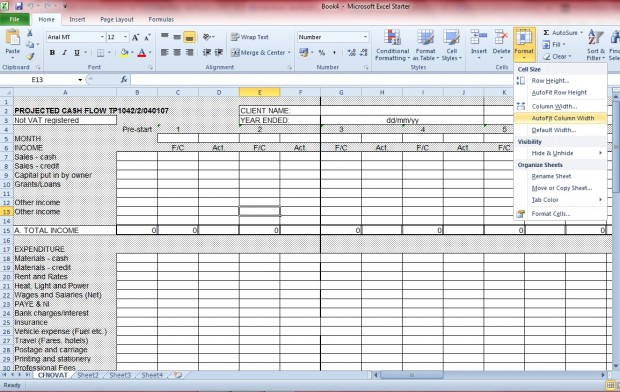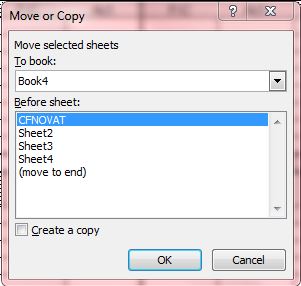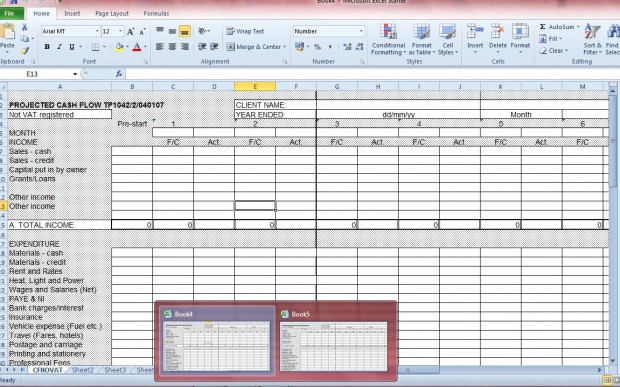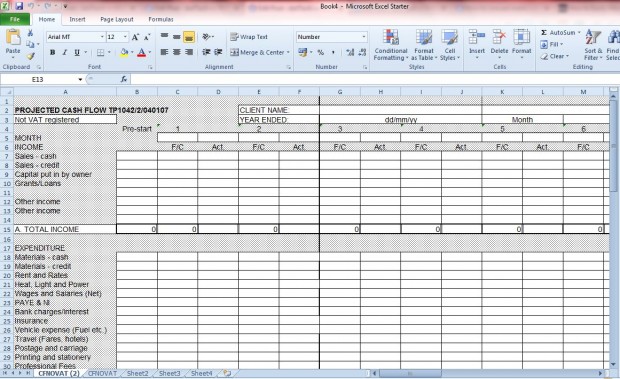Excel includes a Move or Copy option that enables users to move or copy a worksheet with all its formatting and data intact. So if you ever need to set up a new Excel worksheet based on a spreadsheet in another workbook, you can quickly move or copy an entire Excel spreadsheet.
Open a spreadsheet in Excel, and then select the Home tab. On that tab there is a Format option. Select that option to open the menu in the shot below.
Next, select the Move or Copy option from that menu. That will open the window shown below.
To move a copy of the spreadsheet to a new Excel workbook, click the Create a copy check box. Then you should also select the (new book) option from the To book drop-down list. Press the OK button to move the spreadsheet to new Excel document, or book, as below.
Alternatively, you can move the spreadsheet from one Excel book to another without copying it. Select the destination document from the To book drop-down list. However, do not select the Create a copy check box. Then press the OK button to move the spreadsheet to the other Excel workbook.
Alternatively, you can copy a spreadsheet within the same Excel workbook. Click the To book drop-down list and select the book from there. Then select one of the sheet tabs, and click the Create a copy check box. The new sheet will include a sequential number at the end as shown in the shot below.
So the copy and paste hotkeys are not required to move Excel spreadsheets to new Excel workbooks or sheets. Instead you can move them with Excel’s Move and copy option.

 Email article
Email article