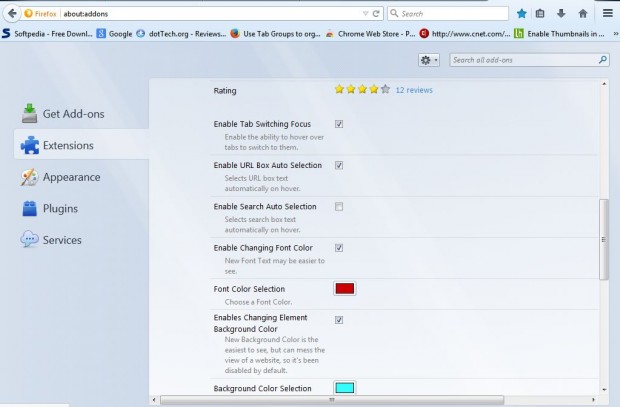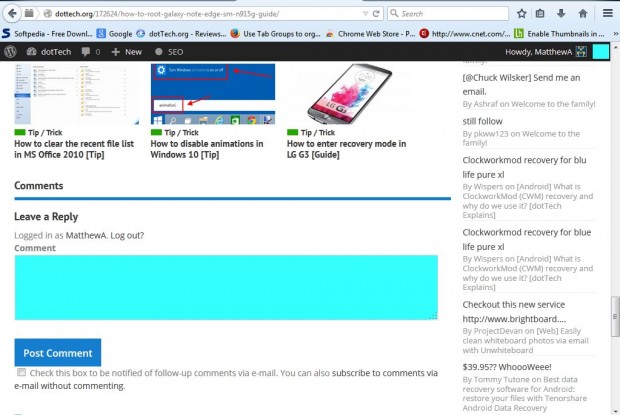A variety of websites include check boxes and radio buttons. With the NoClick add-on for Firefox you can select check box and radio button options on websites without clicking them. In addition, the extension also has extra options for tab, address bar selection, etc.
Add NoClick to Firefox from this page on the Mozilla add-on website. There press the + Add to Firefox button to install NoClick. Then open a website with check boxes or radio buttons on it such as BannerFans.
Move the cursor over some of the radio button options on that website. That selects the radio button options on the page. So you can now select radio button and check box options on website pages without clicking.
As mentioned, NoClick also has additional options that you can open from the Add-ons page in Firefox. Press Open menu > Add-ons and the Options button beside NoClick to open the page in the shot below. That includes a variety of options to select, or deselect, for auto URL, tab, search selection and more besides. As such, with this add-on you can also open tabs and enter text in address bar and search boxes by hovering the cursor over them.
With this add-on you can also select text boxes on website pages without clicking. For example, you’ll find the text boxes at the bottom of the dotTech posts have a blue background as shown below. Hover the mouse over the boxes and enter some text in them. In addition, you can also enter text in site search boxes much the same.
As such, with NoClick you can now select radio buttons, text boxes, tabs and more besides without clicking them. It’s handy addition to Firefox, and you can find further details at the add-on’s support site.

 Email article
Email article