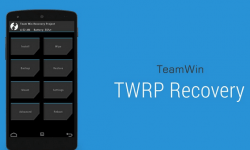 There are three main types of custom recoveries people install if they are planning on gaining root access on their devices. It doesn’t matter if you have a smartphone or tablet, a custom recovery is needed and not the stock recovery. After applying the steps below you can do more than just flash custom ROMs and firmware, it’s also a great place to take a nandroid backup. Since installing a new ROM will always wipe the data clean, you should take the Nandroid backup before switching ROMs.
There are three main types of custom recoveries people install if they are planning on gaining root access on their devices. It doesn’t matter if you have a smartphone or tablet, a custom recovery is needed and not the stock recovery. After applying the steps below you can do more than just flash custom ROMs and firmware, it’s also a great place to take a nandroid backup. Since installing a new ROM will always wipe the data clean, you should take the Nandroid backup before switching ROMs.
BEFORE WE BEGIN
- Make sure you have the latest USB drivers from Samsung’s website. You can find the link at the bottom of the post if you are seeing a fail message after attempting to install the file.
- You must have a Windows computer from the Redmond company. There’s no use trying to install the file on a Linux or Mac machine.
- You don’t have to worry about the battery charge levels.
- Only apply the steps for those of you with the same model number that’s appearing in the post title (G7102). You can check out what the model number your smart phone is by turning it on, navigating to the Settings followed by an About Device menu.
HOW TO INSTALL TEAM WIN TWRP RECOVERY ON THE SAMSUNG GALAXY GRAND 2 SM-G7102
- Download the official Team Win TWRP Recovery file here.
- Download the Odin version that you need here.
- Turn off the Grand 2 smart phone.
- Reboot the device in Download Mode.
- If you don’t know the steps for that: Press the Volume Down + Home + Power options.
- Now connect the smart phone to the computer using the USB cable.
- Open the Odin app that’s on the desktop. You’ll see the executable file after extracting the zip file.
- Wait for the ‘added’ message appearing on the display.
- Click the PDA button and search for the same TWRP recovery file after extracting the contents of the zip file to the desktop.
- Do not touch any of the default settings.
- Click the start button.
- Wait for the custom recovery image to finish flashing on the smart phone.
- It will say pass or fail on the screen.
- Those with the fail message should try again and downloading the drivers.
Now you can find out how to root the Samsung Galaxy Grand 2 SM-G7102 smartphone and complete your customizing experience.

 Email article
Email article



