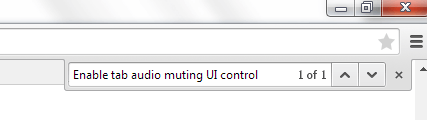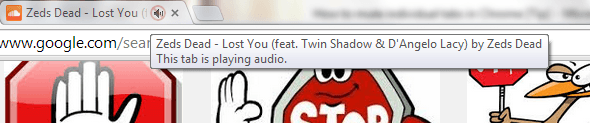In previous posts, you’ve learned some tips on how to mute noisy tabs in Chrome through the use of third-party apps and extensions. This is due to the fact that Chrome did not have any default option for muting tabs. However, it no longer seems to be that way.
If you want to learn how to enable the native mute button in Chrome tabs, just go ahead and read on.
How to mute individual tabs in Chrome
- Open Chrome.
- On your browser’s address bar, type chrome://flags then press “Enter”.
- On your keyboard, press “Ctrl + F” to open the find bar.
- On the find bar, type “Enable tab audio muting UI control” then press “Enter”.
- As you can notice, the item for enabling the tab audio muting option has already been highlighted. All you need to do is to click the “Enable” link right below it and then relaunch your browser.
- After you relaunch your browser, open a new tab and then go to any site with video or audio. For example, you can go to DailyMotion, YouTube or SoundCloud.
- Play any media with audio.
- As soon as the music or video plays, a small speaker icon will appear on the site’s tab.
- Hover your mouse cursor over the icon. As you can notice, the speaker icon will display a stop sign. Click the icon and that’s it. The tab with audio will be automatically muted.
- Just click the icon again to unmute the tab.
With the native mute tab option for Chrome, you can easily mute tabs regardless if they’re your active tabs or background tabs. You can also mute multiple tabs at the same time.
Anyways, let’s just hope that this feature will be officially rolled out in the next Chrome update. For now, you’re free to give it a try.

 Email article
Email article