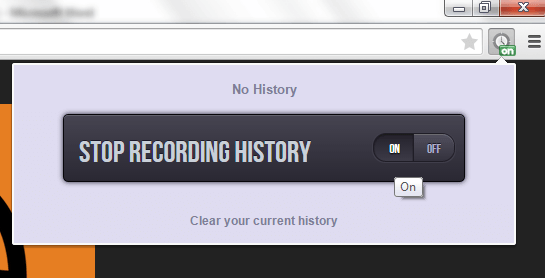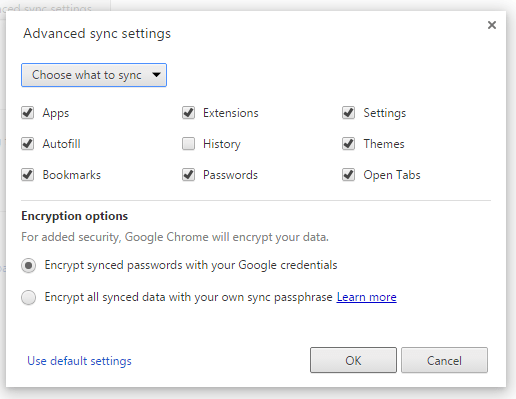Chrome supports private browsing. This can be done if you switch from normal browsing mode to incognito mode. To go incognito, you would apparently be required to open your browser’s incognito window.
Now, what if you want to enable private browsing in normal mode? Is it possible? Well, yes it is. You just need to do the following steps listed below.
How to turn off your Chrome history in normal browsing mode
- First things first, you will need to download and install a free Chrome extension called “No History”.
- After installing the said extension, it will place its shortcut icon next to your browser’s address bar. Note that, by default, the extension is already switched on. Switch it off first then switch it back on.
- After which, you will need to go to your browser’s settings page. Type chrome://settings on your browser’s address bar then press “Enter”.
- On the settings page, click “Advanced sync settings” from the Sign in section.
- On the overlay window that appears, click the drop-down menu and select “Choose what to sync”. Uncheck “History” then click “OK” to save your settings.
- So that’s it. You may start browsing the web like normal. Open a normal window (not the incognito window) and go to your favorite sites and pages.
- After you’re done, press “Ctrl + H” to check your browser’s history page. As you can notice, the sites that you’ve visited were not recorded.
It’s that simple. Just keep in mind that like incognito, the extension will not make you anonymous. It still won’t be able to hide your browsing history from sites that collects data as well as from your boss or even your Internet service provider. If you want to go anonymous while browsing online, you may consider using a VPN client.

 Email article
Email article