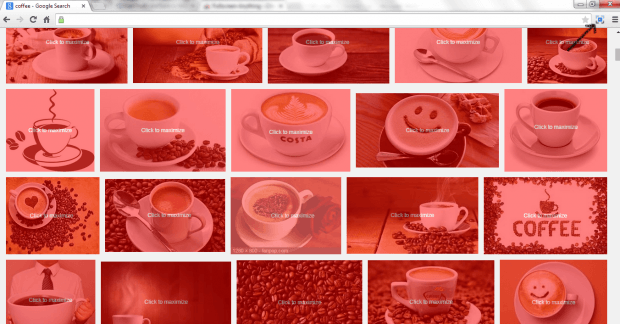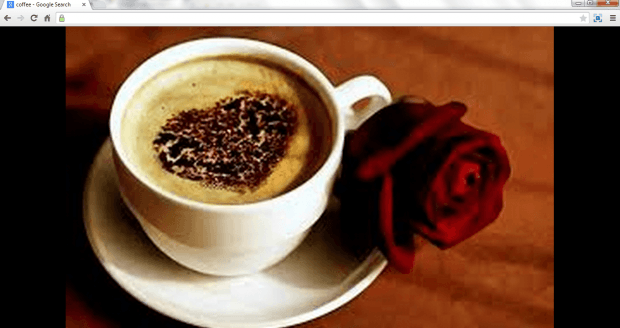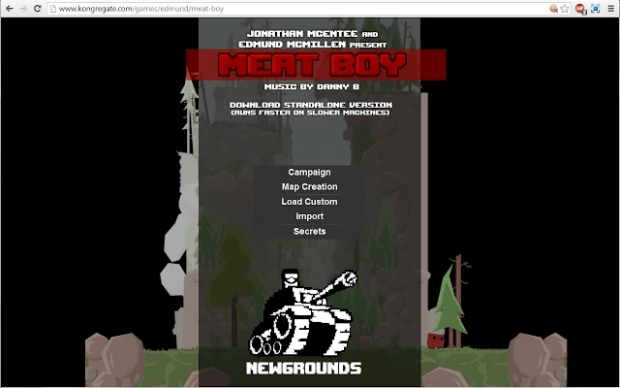In Chrome, the full screen option for viewing videos, images and games depends upon the site that you’re visiting. Now, what if the site doesn’t allow you to full screen its games, videos and photos? Well, in that case, you can perform your own tweak. All you need to do is to install a third-party browser extension. Just read the rest of this post to learn how.
How to view images, videos and games in full screen in Chrome
- Click here to the official Web Store page of “Fullscreen Anything”.
- After which, click “+ Free” button on the page to download and install the browser extension to your Chrome browser.
- After installing Fullscreen Anything, just go to any website or page with games, videos or photos. You can use Google Image Search as an example.
- Load the videos, photos or games that you wish to view in full screen.
- Next, click the extension’s icon on your browser’s omnibar. After doing so, it will automatically highlight the photos, videos or games that you can view in full screen.
- If you’re searching for photos using Google Image Search, just click the image that you like and that’s it. You will be able to view the image in full screen. The same goes for videos and games.
- Once you’re done, just click the Fullscreen Anything icon again to restore the image back to normal.
It’s that simple.
Needless to say, this extension can be quite useful for users who prefer to view any media content in full screen. It’s also great for viewing the full screen versions of image and video thumbnails. So go ahead and give it a try.

 Email article
Email article