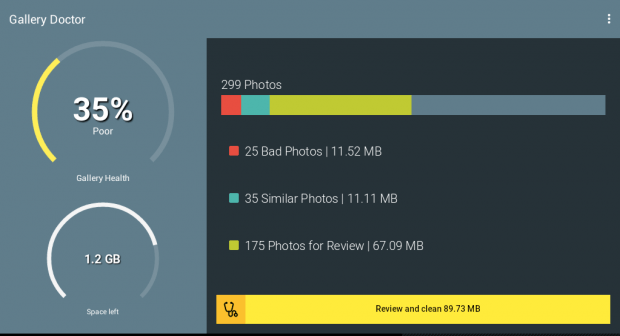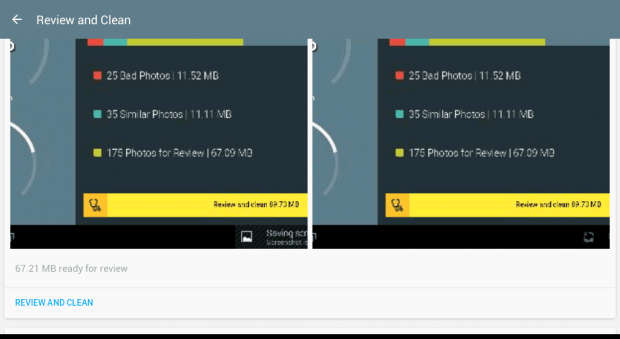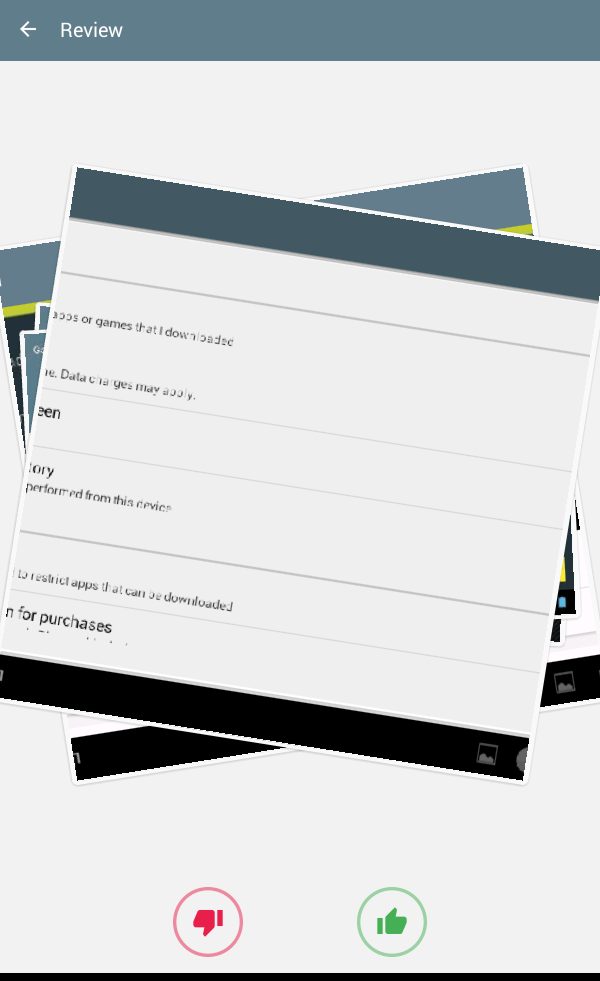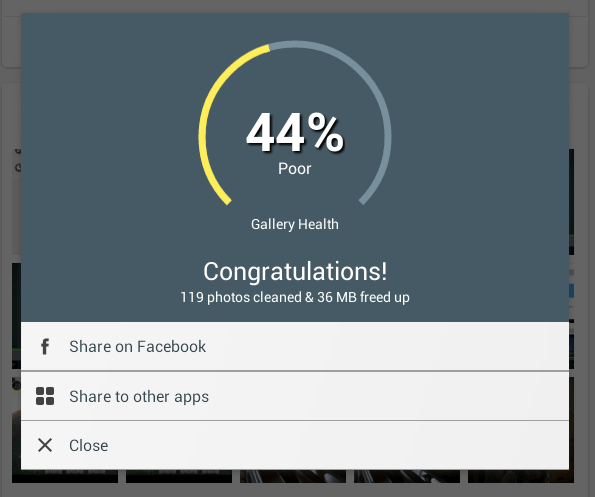Did you know that the photos that you’ve stored on your device can take up a significant amount of storage? Now, if you really think about it, you might have stored some photos that you don’t really need (ex. duplicates, blurry shots, ugly shots, etc.). If you want to free up some storage on your device, you might want to consider removing these photos from your Android smartphone or tablet.
Speaking of which, you can easily remove your unwanted photos and free up some storage space on your device without wasting too much time and effort. So if you’re all set, go ahead and read on.
How to free up storage by removing unwanted photos in Android
- On your Android device, you must download and install the “Gallery Doctor – Phone Cleaner” app first.
- Once installed, launch the app and go through its welcome screen.
- Press “Identify my unwanted photos” to confirm.
- Wait while the app scans your device for unwanted photos. You will be notified as soon as the scan is complete.
- Once done, you will get a statistical overview of your gallery health and device storage space. You will also know how many of your photos are bad, similar, etc.
- What’s next? You can press the “Review and clean” button to review your photos.
- On the following screen, you will be prompted to like or dislike the photos that will appear on the photo roll. To keep the photo, just swipe right. Swipe left to remove the photo from your device.
- After which, you will receive a confirmation message stating the total number of photos that you’ve cleaned. You will also be able to know the total amount of your freed storage.
So that’s it. Make sure to scan and review your photos regularly so that you can free up a significant amount of storage space.

 Email article
Email article