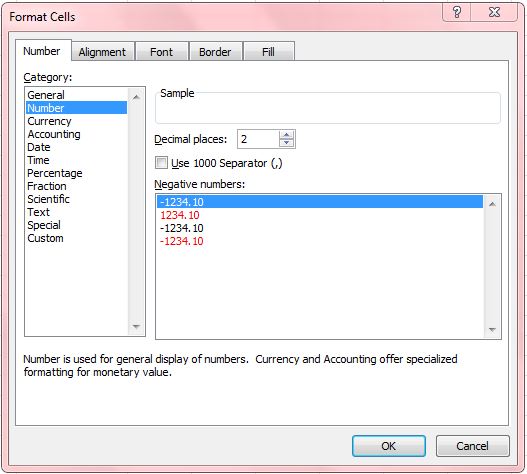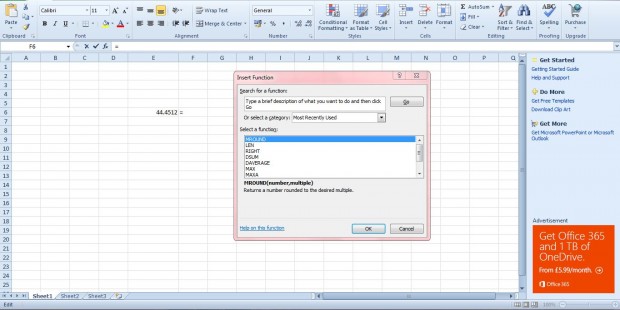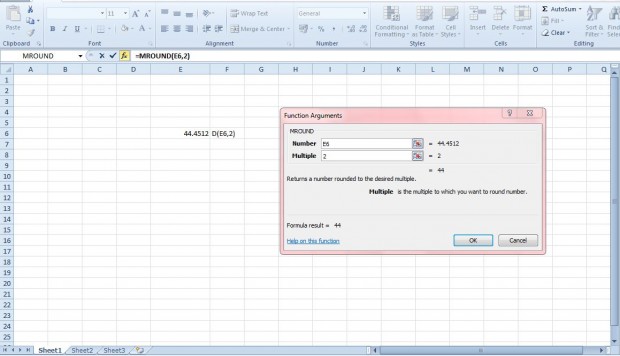If you enter numbers with lots of decimals into spreadsheets, you can round them off to integers (whole numbers) in a couple of ways. Firstly, Excel has cell formatting options that round numbers. In addition, Excel also includes an MROUND function.
Rounding off with Cell Format Options
To round numbers in cells with the formatting options, selected and right-click a cell, or range of cells, and select Format Cells. That will open the window shown in the shot below.
Next, select Number on the Number tab. That will open the option below from which you can select the number of decimal places. Click in the Decimal places text box, and enter a number of decimal places. Then press the OK button to apply the number formatting to the selected range of cells. All values entered in those cells will then have the selected number of decimals.
Rounding Numbers off with the MROUND Function
But what if you need to include a rounded number in an alternative spreadsheet cell? In which case check out the MROUND function that will round off a value in a selected cell to an alternative number of decimals. Select the cell to include the MROUND function in it, and click the Insert Function (fx) button to open the window below.
From there select the MROUND function to open the window in the shot below. Press the button beside the Number box to select the cell with the value in it. Then enter a number such as 2 in the Multiple box. That will round the value down to two decimal places. Press the OK button to close the window, and the rounded number will be in the selected function cell.
So you can round numbers with either the Excel formatting options or the MROUND function. This YouTube video also gives you a quick tutorial for the MROUND function.

 Email article
Email article