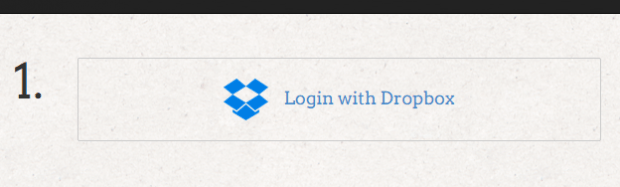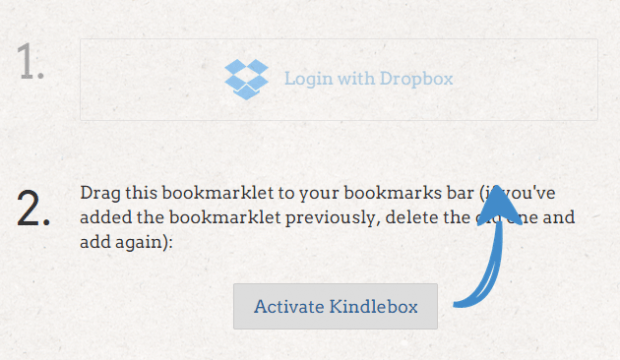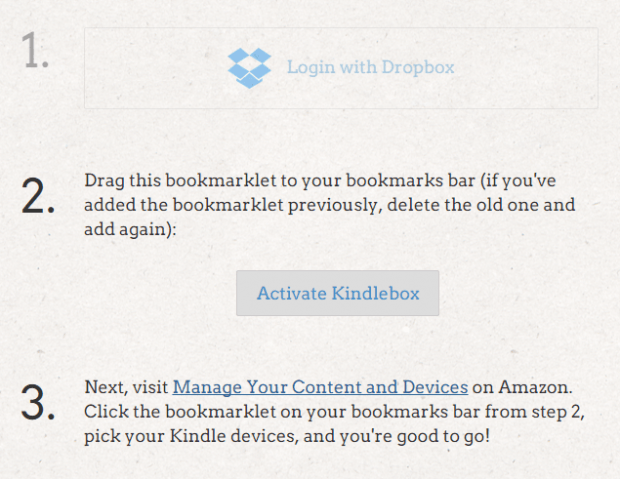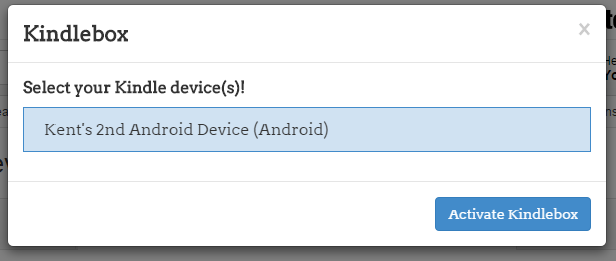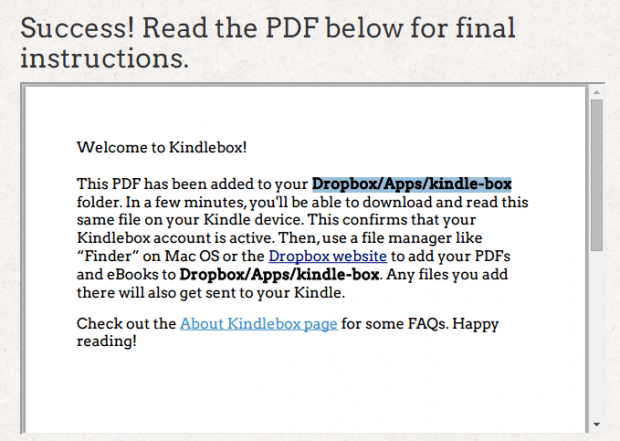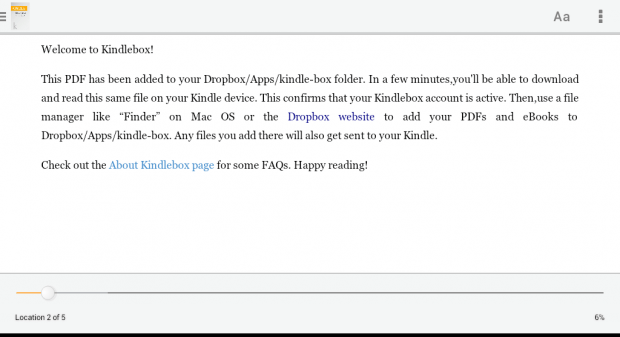Let’s just say that you’ve downloaded a bunch of eBooks and you decided to store them on your Dropbox account. Apparently, you can open and read these eBooks right within Dropbox but what if you prefer using Kindle?
If you are thinking of a quick and easy way to send the eBooks that you have on Dropbox to your Kindle app, then all you need to do is read and follow the steps listed in this post.
How to easily send eBooks to Kindle from a Dropbox folder
- First, click here to go to “Kindlebox”. It’s a free web app that lets you send the eBooks that you have on Dropbox to your Kindle app.
- Once you’re on Kindlebox, click “Get Kindlebox” and then connect the app to your Dropbox account.
- Once done, you will be asked to drag and place the Kindlebox bookmarklet to your browser’s bookmarks bar.
- What’s next? Just click the Amazon Kindle link provided in the Kindlebox set up guide. It will take you to your Amazon Kindle’s “Content and Devices Manager”. You will also be prompted to log in to your Amazon account.
- Once you’re on “Manage Your Content and Devices”, click the “Activate Kindlebox” bookmarklet and then select your Kindle device.
- Click the “Activate Kindlebox” button on the overlay window to confirm.
- After going through all of that, the web app will add a special folder to your Dropbox account. You can find the folder if you go to Dropbox/Apps/kindle-box. Just place any eBook that you want to transfer to Kindle to that folder and in just a few minutes, your eBook will also appear on your Kindle device.
- If you still don’t see your eBook or document, try pressing the “Sync” button on your Kindle app.
It’s as simple as that.

 Email article
Email article