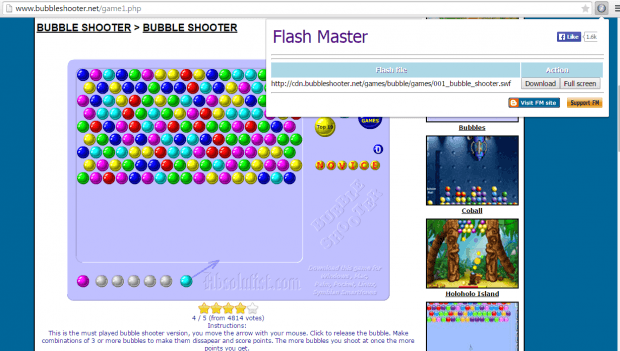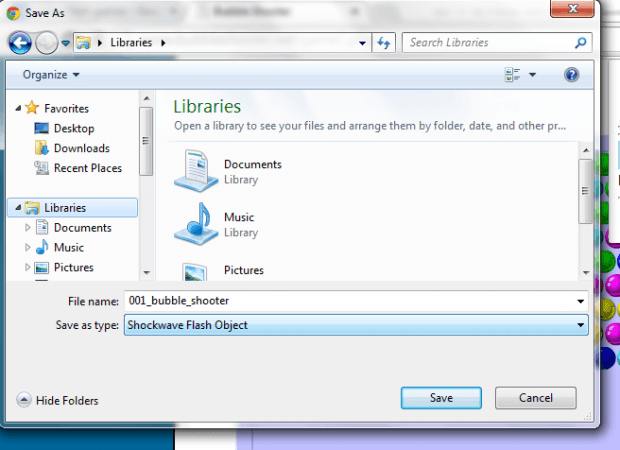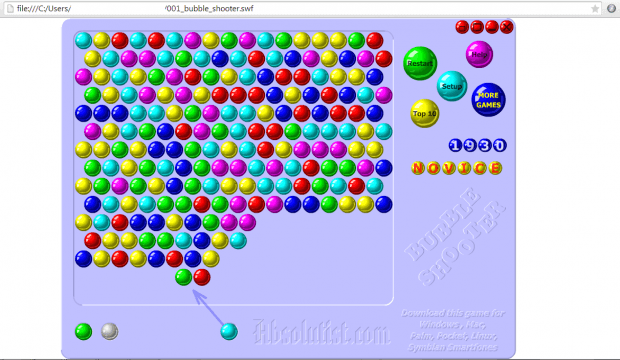If ever you come across a site with an embedded flash content, then you already know that you can’t download the content using “Save file as”. If you’re lucky, the site itself could provide a download link to the file but what if it doesn’t? Well, if that is the case, then you can look for an alternative option.
As for those who are using Chrome, here’s how to download and save an embedded flash file from any website or page.
How to download and save an embedded flash file in Chrome
- First, you will need to download and install a free Chrome extension called “Flash Master”.
- After installing Flash Master, it will add its shortcut icon to your browser’s omnibox. Once you see the icon, then you’re all set to proceed to the next step.
- Open a page or site with a flash-based content. For example, you can go visit a site with embedded flash games.
- Load the flash content from the site.
- Next, click the shortcut icon for Flash Master and on the popup menu, find your flash file.
- To download the file, just click the “Download” button next to it.
- On the “Save As” dialog, make sure to enter an appropriate file name for your file and then save it as Shockwave Flash Object. Click “Save” to confirm.
- Once the download is complete, just open the Flash file using your browser. You can load the file offline. So if you’ve downloaded a Flash game, then you can play it over and over again even if your computer isn’t connected to the Internet.
That’s it. You’re done.

 Email article
Email article