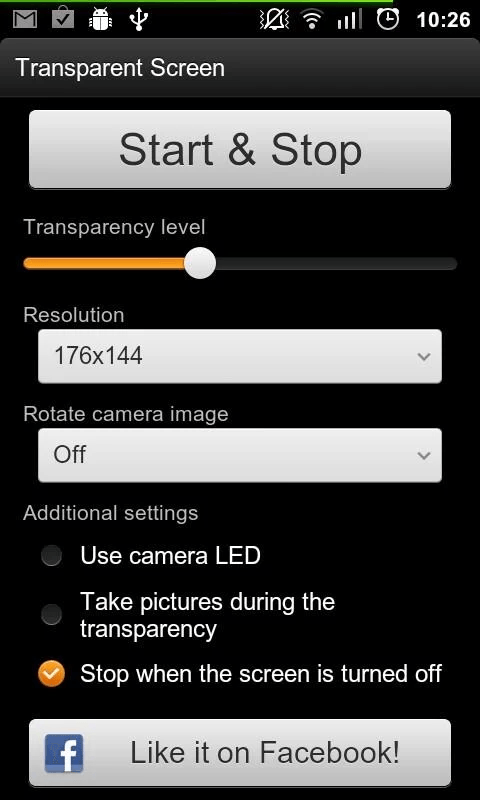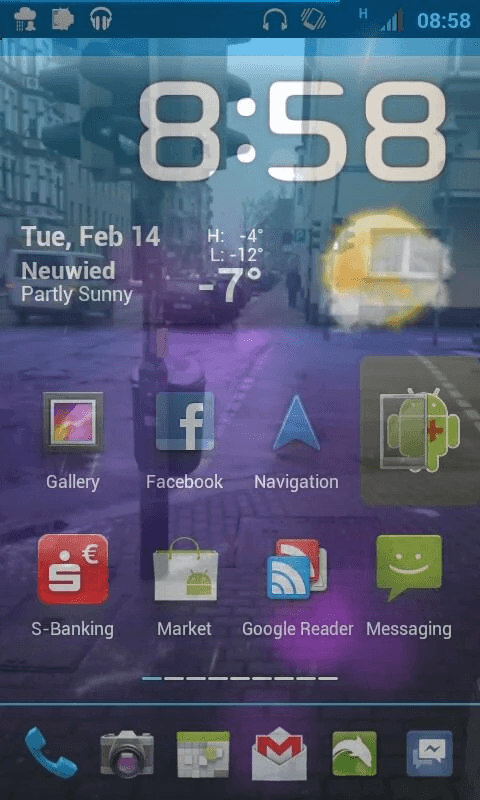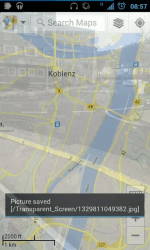 To prevent accidents, smartphone users are often advised to stop looking at their devices while walking or crossing the streets. Just think about it. If you’re too focused on your smartphone, it would be difficult for you to notice what’s going on around you. As a matter of fact, it would already be too late for you to realize that you’ve bumped into someone or something.
To prevent accidents, smartphone users are often advised to stop looking at their devices while walking or crossing the streets. Just think about it. If you’re too focused on your smartphone, it would be difficult for you to notice what’s going on around you. As a matter of fact, it would already be too late for you to realize that you’ve bumped into someone or something.
If you really can’t help but use your smartphone while walking, you might want to consider making your smartphone screen transparent so you can see what’s in front of you while you’re texting or looking at an important news or info.
If you still don’t know how to make your Android smartphone or tablet screen transparent, then go ahead and read on.
How to set a transparent screen in Android
- On your Android device, download and install the “Transparent Screen” app from the Play Store.
- Once installed, open the app and go to its main control screen.
- Set the screen transparency level by moving the transparency bar forward or backward. You can also set the screen resolution and camera angle. Just be aware that if you set the app to display a higher screen resolution, there’s a high possibility for the playback to stutter.
- If you want more advanced options, you can also set the app to automatically take photos at a certain interval while your device shows a transparent screen.
- Once you’re all set, just press the “Start/Stop” button and that’s it. Your smartphone or tablet screen will immediately become transparent. It will use your device’s rear camera to capture the live image while simultaneously showing your actual screen.
That’s it. You’re done.

 Email article
Email article