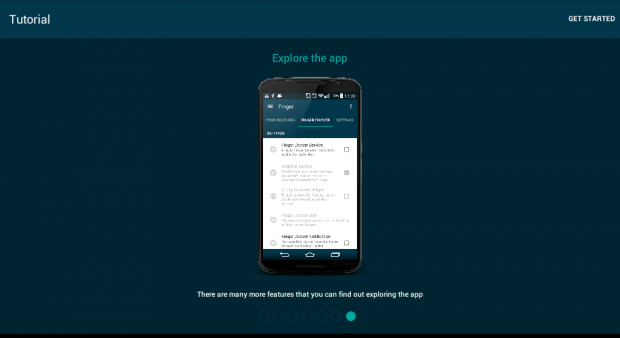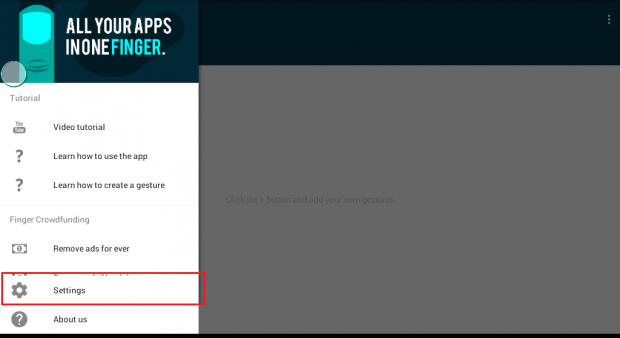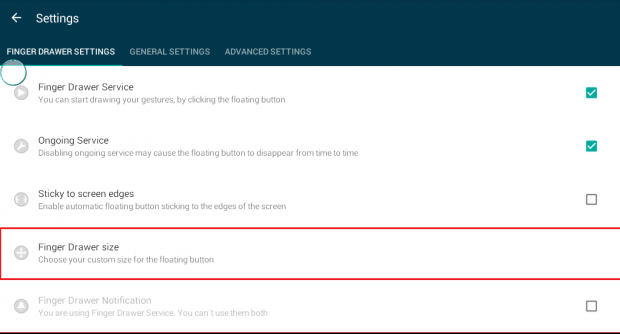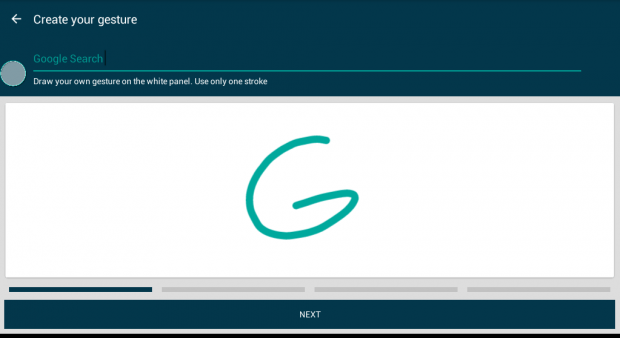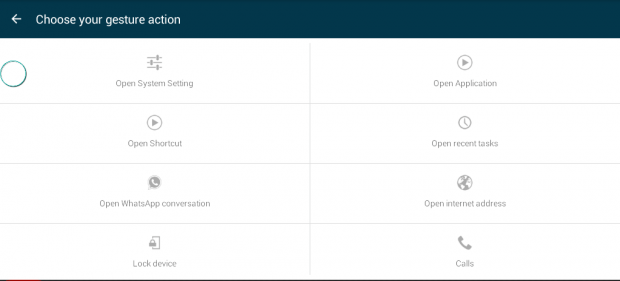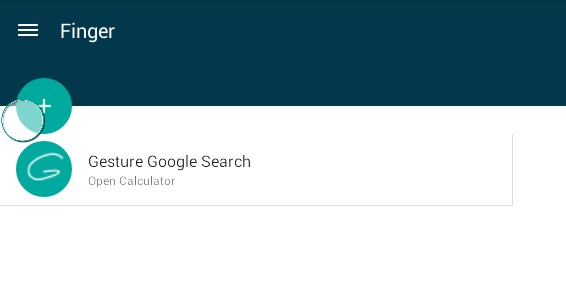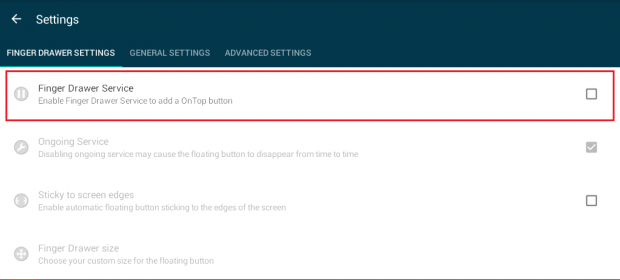Some smartphones, like Oppo’s Find 5 Mini, have a built-in ability to launch apps via gesture controls. All you need to do is to set and draw a custom gesture on your screen and voila! You can immediately launch the app that you want including your file manager, settings manager, camera and media gallery.
Now, if your device doesn’t support such feature, you can still make it possible by simply installing a third-party application from the Play Store. Just read the rest of this post to learn more.
How to launch apps using finger gestures in Android
- Click here to download the “Finger Gesture Launcher” app. Install the app on your Android tablet or smartphone.
- Once the app is installed, open it and go through its new user guide.
- After doing so, tap “Get Started”.
- On the app’s home screen, swipe left to open its main menu. Once you see the main menu, find and select “Settings”.
- On the settings screen, tap “Finger Drawer size” to customize the size of the floating button. Just press the back button once you’re done.
- Back to the main menu, tap the green plus button.
- Draw the gesture that you want on the white drawing pad. You must use only one stroke. Do not forget to enter the name of your custom gesture then press “Next” to proceed.
- Draw the same gesture for the second and third time then press “Next” to confirm.
- Select the action that you wish to associate with your finger gesture. With Finger Gesture Launcher, you can assign specific actions like the ones listed below:
- Lock device
- Open WhatsApp conversation
- Open system settings
- Open internet address
- Open application
- Open recent tasks
- For launching apps, just select “Open application” and then choose the app that you want to launch.
- After which, your new custom gesture will automatically appear on your active gestures list and that’s it!
- To launch an app using a finger gesture, just tap your soft home button and then swipe it up. Select “Finger” and then draw the gesture that you want on the drawing pad. Alternatively, you may just tap the floating button for Finger Gesture Launcher.
- After drawing your gesture, your smartphone or tablet will automatically launch the app that you want.
- If you find the floating button annoying, you can hide it. Just go to the app’s settings and then uncheck the box next to “Finger Drawer Service”.
That’s it. You’re done.

 Email article
Email article