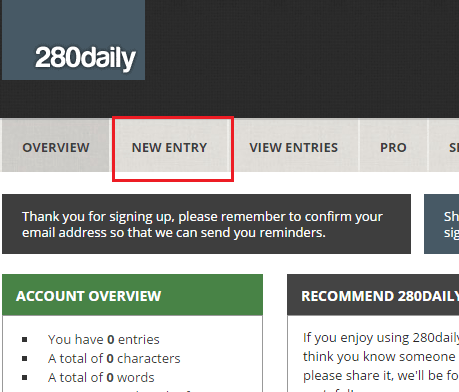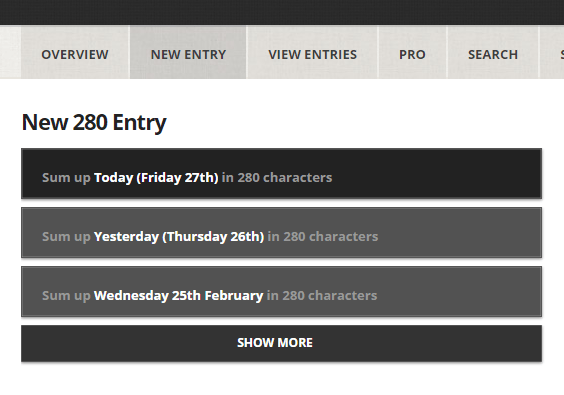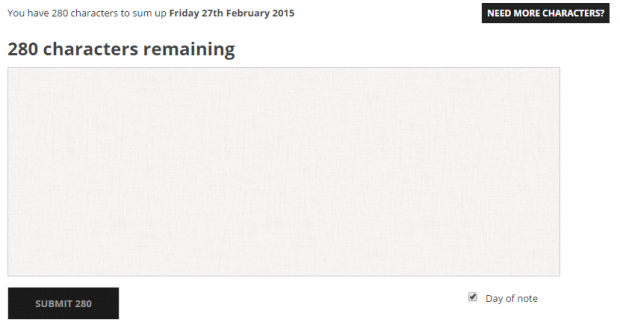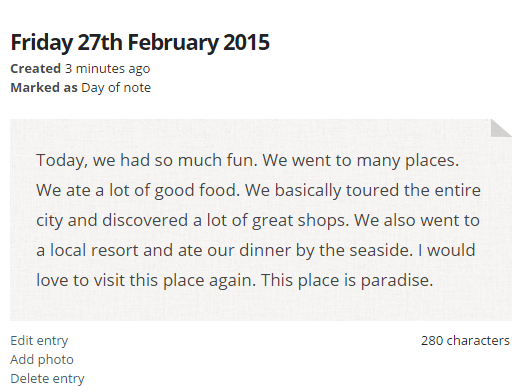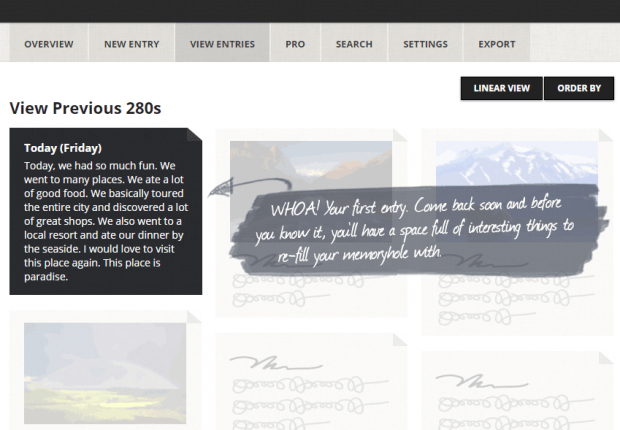In Twitter, you can write a tweet in 140 characters. Now, what if you want to keep a journal of your day-to-day life without writing too much? 140 characters might not be enough but you can pretty much sum up your day in 280 characters. So if you’re up for the challenge, just read the rest of this post.
How to write a private online journal in just 280 characters
- First, click here to visit the official Web Store page of “280daily” – a free Chrome browser application. Once you’re there, download and install the said app on your Chrome web browser.
- After installing the 280daily app, open it. Go to your Chrome apps page and then click the 280daily icon. If you don’t know where your apps page is, just type chrome://apps on your Chrome address bar then press “Enter”.
- Once you’re on homepage of the said web app, you’ll be asked to register. Just type your email address, password and time zone then confirm.
- After signing up, you will be automatically redirected to your online dashboard. Your dashboard is where you can write entries for your private online journal.
- To start writing a new entry, just click the “New Entry” tab.
- In the new entry tab, select the day or date that you want to sum up in 280 characters. With 280daily, you can sum up your activities for the current date as well as the last two days.
- On the text box provided, just write and sum up your day in 280 characters.
- Click “Submit” once you’re done.
- So that’s it. You’ll be able to view your first journal entry in no time. If you want to add a photo to your entry, submit it first then once it’s published, click the “Add photo” link right below it. Your photo must be in JPG or PNG format and it must be less than 2MB in size.
- To view all of the entries that you’ve made, just go to the “View Entries” tab. You can view your entries in linear view or grid view.
It’s as simple as that.

 Email article
Email article