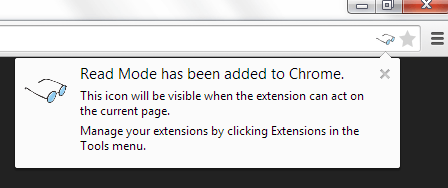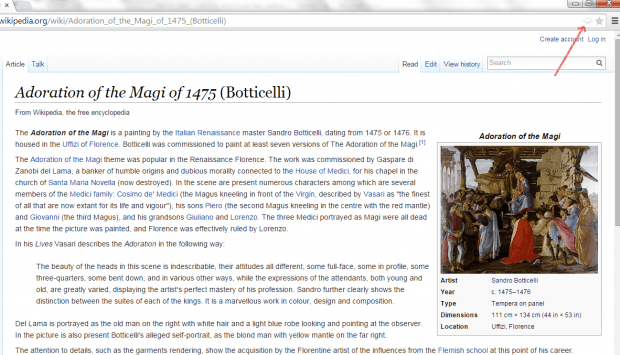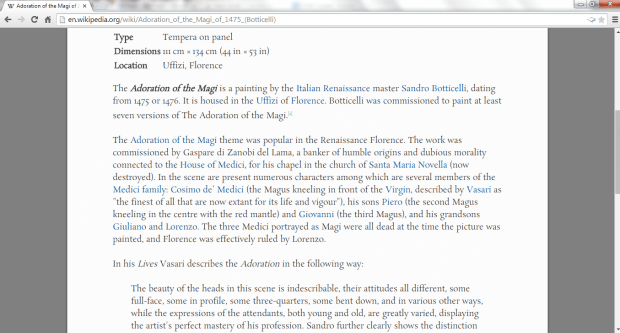In Chrome for mobile, there’s an experimental feature that allows users to switch to “Reader Mode” while viewing online posts and web pages. This helps the user focus on what he or she is reading and not on the ads, annoying pop-ups and banners. As for those who are wishing to do same on their Chrome for PC browsers, you may do so by using a third-party browser extension like “Read Mode”.
How to easily switch to distraction-free reading in Chrome
So what does Read Mode do? It basically turns any web page or post into an “eBook-like” page with black text and white background. It will also keep the important images and charts but it won’t include anything that’s not necessary such as the ads, flash animations, etc. This is what you call distraction-free reading.
- To switch to distraction-free reading in Chrome using “Read Mode”, just download and install the extension first from its official Web Store page.
- After installing Read Mode, it will inform you that its icon will only become visible whenever it’s possible for it to act on a certain page. You can see the extension’s icon right next to your browser’s bookmarks bar.
- So what’s next? Just load any web page or post that you want to read in a distraction-free manner. For example, you can go to Wikipedia or you can even load any post from your favorite blog.
- Once you’re on the said page, just click the Read Mode icon from your browser’s address bar.
- That’s it. The extension will automatically transform the page that you’re viewing into a reader-friendly page sans the ads, banners and other annoying elements.
- Just click the Read Mode icon again to restore the default page layout.
You’re done.

 Email article
Email article