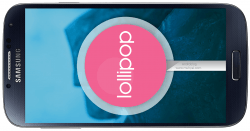 The Samsung Galaxy S4 I9500 variant is finding a new over the air update with the build number XXUHOAA rolling out now. The aforementioned build is updating the operating system with a fresh version of Android 5.0.1 Lollipop. While some devices are already rocking the latest 5.0.2 Lollipop, having this version of the older S4 smartphone is a good start. If you are already running the latest firmware version on your device you may be wishing to gain root access. Do that easily by following the guide after the jump.
The Samsung Galaxy S4 I9500 variant is finding a new over the air update with the build number XXUHOAA rolling out now. The aforementioned build is updating the operating system with a fresh version of Android 5.0.1 Lollipop. While some devices are already rocking the latest 5.0.2 Lollipop, having this version of the older S4 smartphone is a good start. If you are already running the latest firmware version on your device you may be wishing to gain root access. Do that easily by following the guide after the jump.
REQUIREMENTS
- You should check your model number matches up with I9500 since the file doesn’t work for any other. You can turn on the phone and navigate to the Settings > About Device to check yours.
- You should only flash the file below if you are running the official Android 5.0.1 Lollipop XXUHOAA software update and firmware build number. Check that from the same About Device menu.
BEFORE WE BEGIN
- Download the Samsung USB Drivers for mobile phones.
- Apply the guide below does void the warranty. You must flash the stock software update manually if you want to unroot the device or download a third-party app from Google Play.
- After you finish unrooting the device any remaining warranty period is working again. that means you can send it away for free repairs.
- You must have a Windows PC to use this guide because we are using the Odin application. Odin does not work for Mac, Lix or any other computers apart from Windows PC.
HOW TO ROOT THE SAMSUNG GALAXY S4 I9500 RUNNING XXUHOAA ANDROID 5.0.1 LOLLIPOP
- Download the CF-Auto-Root tool from here.
- Download the Odin file from here.
- Extract the contents of both files to the desktop of the computer.
- Run the Odin application and have it open on the desktop.
- Boot the Samsung Galaxy S4 in Download mode.
- Connect the S4 to the computer with the USB cable.
- The Odin app will turn the ID: COM port yellow or blue.
- Leave the default Settings as they are.
- Click the PDA button and upload the tar.md5 file.
- make sure the re-partition box is unchecked.
- Click the start button and wait until the flashing finishes.
Your device will reboot by itself after Odin is done. It’s important to restart itself for the guide to complete. if that doesn’t happen you should reboot the device manually.

 Email article
Email article



