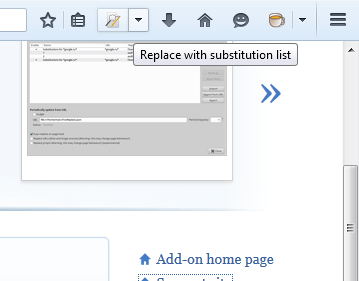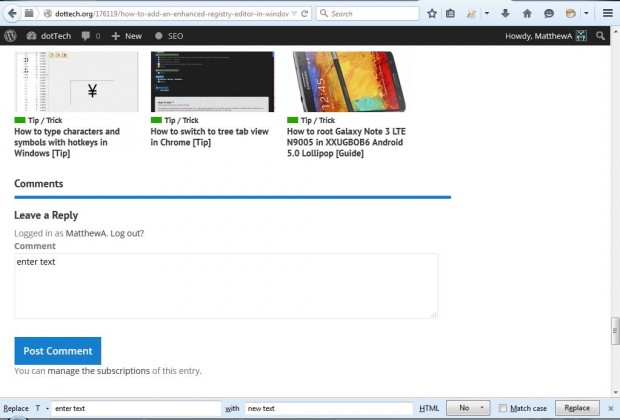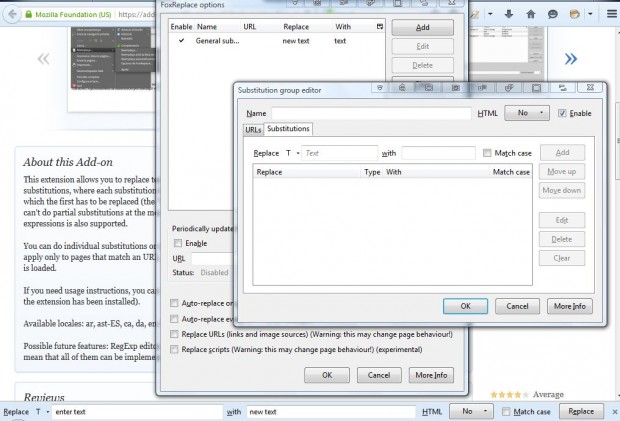Word processors include a find and replace text option that you can replace text in documents with. Browsers such as Firefox don’t include a find and replace option. Nevertheless, you can add a find and replace toolbar to Firefox with FoxReplace.
To install this add-on, open the FoxReplace page. Press the + Add to Firefox button and then restart the browser. You can add a FoxReplace button to the toolbar from the Customize Menu and Toolbars page. Drag the FoxReplace button onto the toolbar from that page.
Now try out the add-on by entering some text into the text box at the bottom of this post. Press the F8 hotkey to open the FoxReplace toolbar at the bottom of the window. Enter text to replace in the left text box. Then input some text to replace it in the right text box. Press the Replace button to edit the text.
Press the arrow beside the FoxReplace button and select FoxReplace options to open the window in the snapshot below. There you can set up a list of text substitutions. Press the Add button and select the Substitutions tab. Then enter the text to replace and replacement text and press the OK button. When you press the FoxReplace button on the toolbar, it will find and replace the text on the list in website text boxes.
This add-on will certainly come in handy for emails and blogs. In addition, it will also be a handy option to have for adding posts to forums. You’ll find further details for FoxReplace at this page.

 Email article
Email article