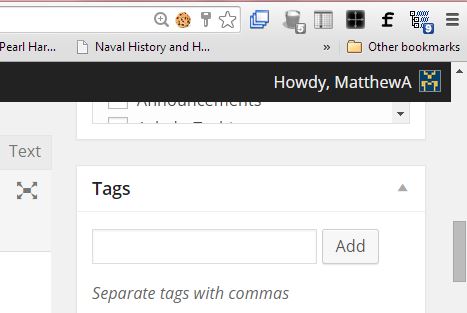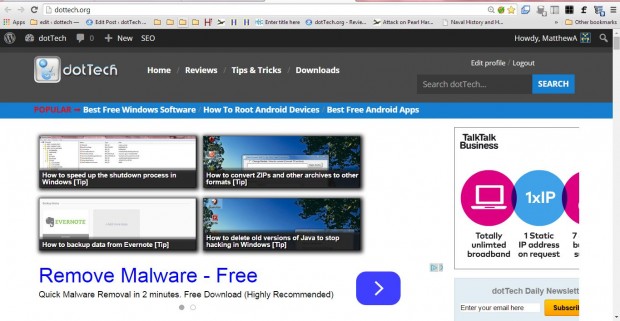Cookies are text files that save details for websites you visit. For example, they can save login passwords for websites. With the Tab Cookies extension you can choose which cookies are saved on a per tab basis and eliminate cookies from certain website pages.
First, add the extension to Google Chrome from the Tab Cookies page. Press the + Add to Google Chrome button to install Tab Cookies. Then you’ll find a cookie in Chrome’s address bar as shown below. Note that Tab Cookies automatically removes the cookies from your open tabs once added to the browser.
Now open a few website pages to save cookies in. Click the cookie icon on the address bar to save cookies in the open tab. So the cookies are saved for as long as that cookie icon is checked when you visit the website.
If you click the cookie again to remove the green tick, Tab Cookies will no longer save cookies for the tab page. It will also clear stored cookies for that page at the time.
So this extension gives you quick way to configure which websites your browser saves cookies for. That adds a more flexible cookie option to the browser.

 Email article
Email article