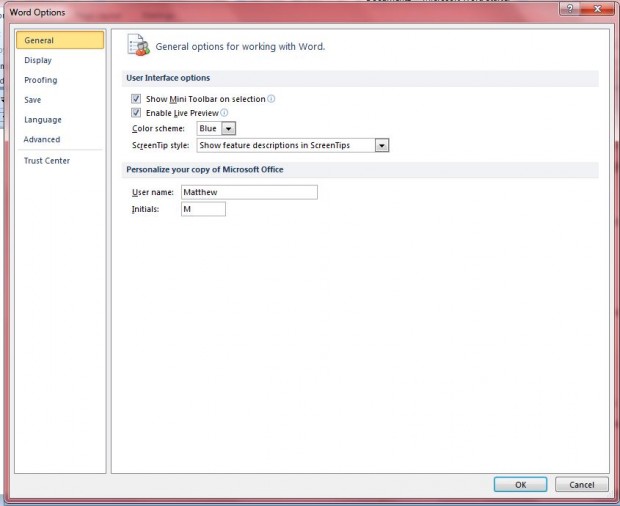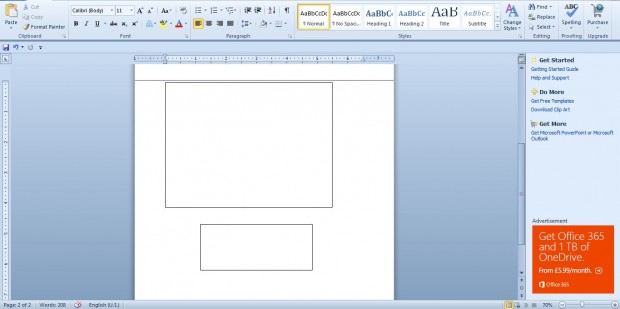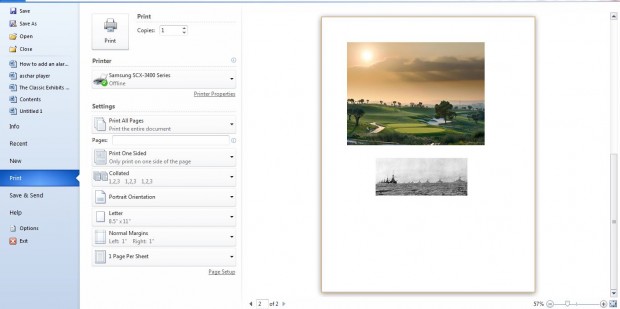Images in Word documents can slow down page scrolling due to rendering of each picture. However, you can speed up page scrolling in documents with placeholders. Placeholders effectively remove images from a document leaving only their outline borders.
To add a placeholder to MS Word document, click the File tab. Select Options to open the window shown in shot below.
Then click Advanced on that window. Scroll down until you reach Show document content as below. Now click the Show picture placeholder option.
Press OK to close the Word Options window. Then open a document with images in it. You’ll find that the images aren’t displayed in the document. Instead, there are just the image borders as shown below.
Note that the placeholders don’t make any notable changes to documents. They conceal the images so that you can scroll through pages quicker – but they’re still in the document. If you click File > Print, the images will be in the document’s print preview as below.
So placeholders give you a great way to enable instant MS Word document navigation and faster scrolling. You can switch them off later by clicking the selected Show picture placeholder check box in Word Options window.

 Email article
Email article