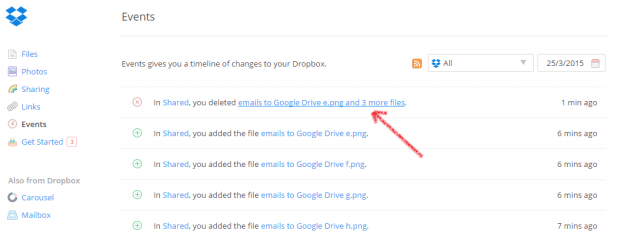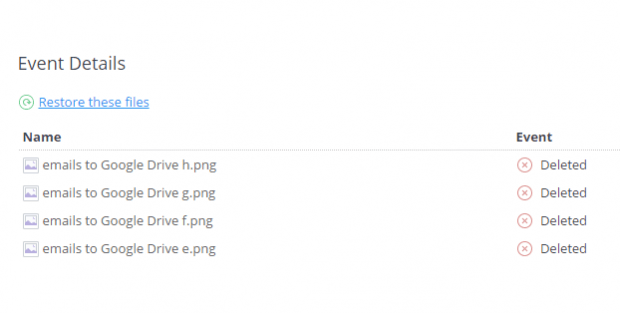In a recent post, you’ve learned how to find and restore deleted files in Google Drive. Now, what if you’re using Dropbox? Well, if that is the case, then you can go ahead and refer to this simple guide.
How to find and restore deleted files in Dropbox
Keep in mind that this guide is only applicable to Dropbox account owners. The process may vary for other cloud storage and online file backup accounts.
- First, log in to your Dropbox account.
- Once you’re successfully logged in, you will be able to see all of your files under your shared and private folders.
- For example purposes, go ahead and try to delete some files. You can delete some of the notes and the photos that you no longer want to keep in your cloud storage account.
- To restore your deleted files, find the “Events” option in the left menu and then click on it.
- Under “Events”, you will be able to see a detailed list of your Dropbox activity. It will show the files that you’ve recently added as well as the folders that you’ve recently created. It will also show your deleted files.
- You can use the drop-down menus provided to search for the deleted files that you want to restore by date or folder.
- Once you’ve found the entries for the deleted files that you wish to restore, just click on the file link to open its page in a new tab.
- In the new tab, find and click the “Restore these files” or “Restore this file” link to restore your deleted files.
- Click “Restore” to confirm.
It’s that simple.

 Email article
Email article