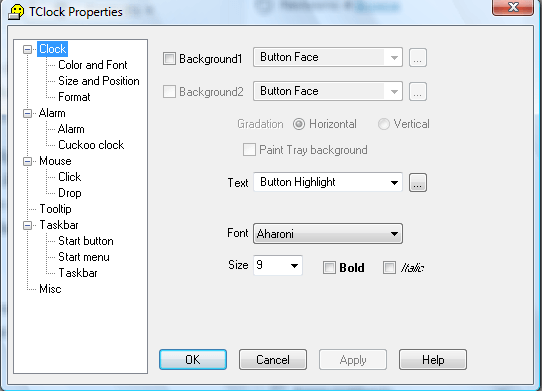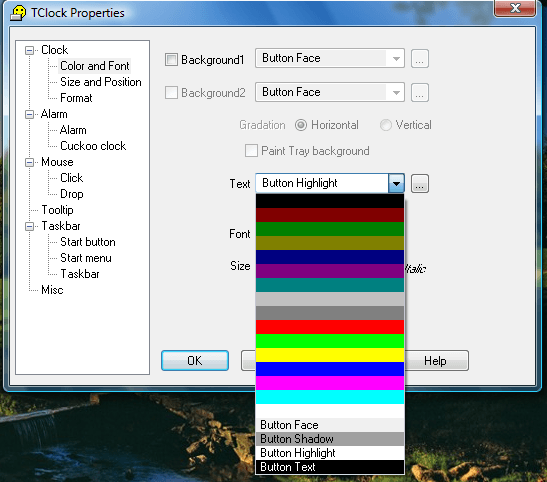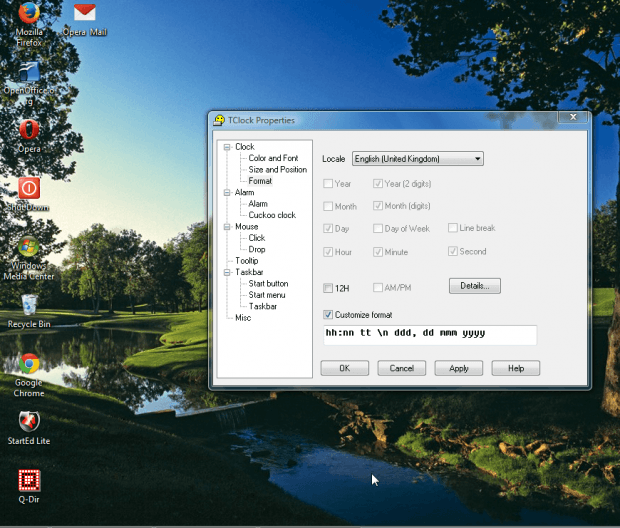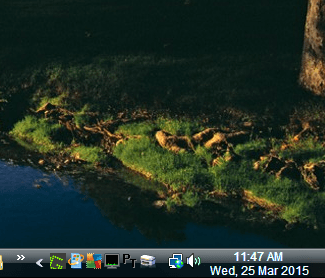The Windows 7 system tray clock includes customizable dates. However, Windows Vista and XP don’t include any options to add dates to the system tray clock. To add a Windows 7 system tray clock to Vista/XP with dates on it, check out TClock.
Click here to add TClock to Windows XP/Vista. There click tclocklight-040702-3.zip on that page to save the ZIP. Then right-click the ZIP and select Extract All to decompress it. Open the extracted folder, and click tclock.exe to run the software. Right-click the system tray clock and select TClock Properties to open the window below.
First, click Color and Font and select the Text drop-down list. There select Button Highlight, and click Apply > OK. That will add white text to the system tray clock.
Next, click Format and select the Customize format check box. Then enter the following, or copy and paste, into the text box hh:nn tt \n ddd, dd mmm yyyy. Click Apply and OK to close the window.
Your system tray clock will match the one shown in the shot below. It will include both the date and time. As such, now it matches the Windows 7 system tray clock.
That’s just one way you can customize the XP/Vista system tray clocks. You can also add additional clocks to the system tray as covered in this article.

 Email article
Email article