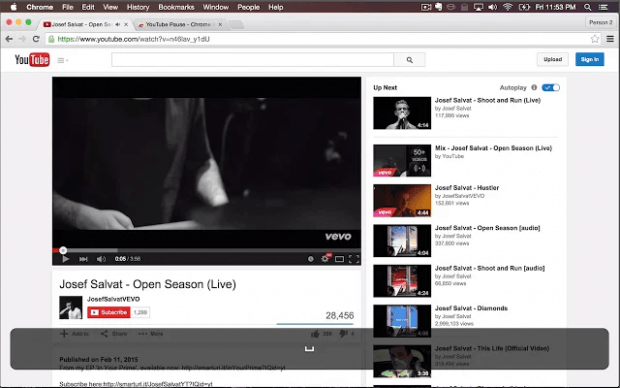Instead of using the mouse, you can rely on keyboard shortcuts to control the way how you watch your YouTube videos. For example, you can press “J” or “L” respectively if you want to skip to the next or previous scene. That’s not all. The “Tab” key is also a very useful option as it can make you do a lot of things like reloading the video, switching it to full screen, changing its playback quality and so on.
Now, if you want to “Pause or Resume” the video, there’s the space key but it doesn’t really work that often. If all you get when pressing the space key (or space bar) is a scroll to the bottom part of the YouTube video page, then here’s a simple solution. Do note that this will only work if your browser is Google Chrome.
How to use the space bar to pause YouTube videos
- On your Chrome browser, install “YouTube Pause”.
- After installing the extension, make sure that it’s enabled. Check your browser’s extensions page by typing chrome://extensions on the address bar. Press “Enter”.
- Next, simply load any YouTube video that you want to watch. If you’re already watching the video, make sure to reload its page first.
- Since the extension is already active, just press the space bar or space key to “Pause or Resume” the video that you’re currently watching.
- Notice any difference? You’ll know if the YouTube Pause extension is working because whenever you press the space key, you’ll be able to pause the video instead of scrolling to the bottom parts of the page.
It’s really that simple.

 Email article
Email article