Calc is the spreadsheet application included with the freeware OpenOffice. When you enter lots of text in a Calc cell, it goes beyond the cell’s borders. Sure, you can resize the cell’s column width so that it fits the text; but a better way to fit text in cells is to wrap it.
Select a Calc cell that has lots of text in it. Then click Format on the menu bar and select Cells. That opens the Format Cells window below.
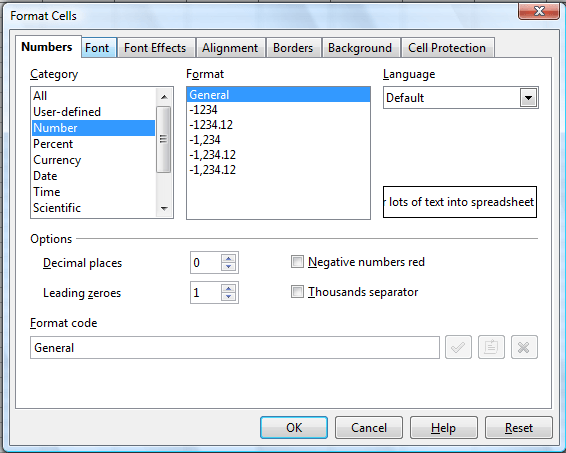 Click the Alignment tab on that window. There, there’s a Wrap text automatically option. Click that check box and press OK to add the text wrapping.
Click the Alignment tab on that window. There, there’s a Wrap text automatically option. Click that check box and press OK to add the text wrapping.
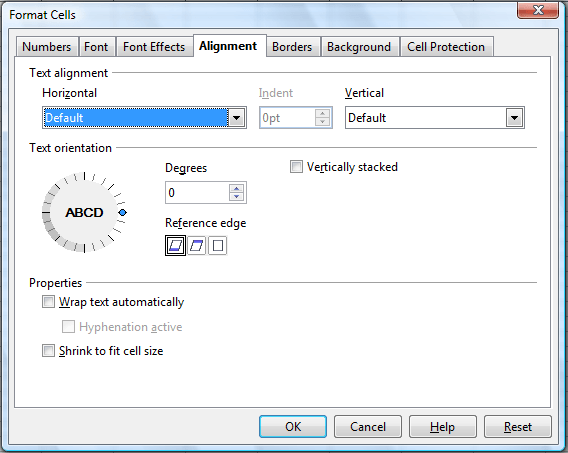 That option wraps the text into the cell as shown in the snapshot directly below. The option will effectively resize the cell so that all the text fits within it and doesn’t go beyond the cell’s borders. The option usually expands the row height to wrap the text into the cell.
That option wraps the text into the cell as shown in the snapshot directly below. The option will effectively resize the cell so that all the text fits within it and doesn’t go beyond the cell’s borders. The option usually expands the row height to wrap the text into the cell.
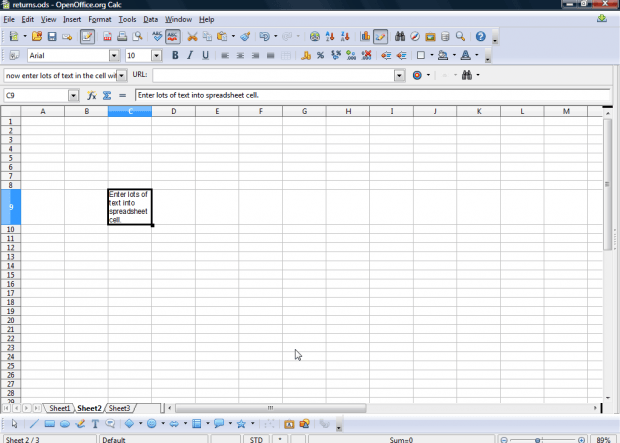 You can cut the row height after text wrapping. That will also cut some of the text out of the cell. However, you can click on a small arrow in the cell to expand all the text in it as below.
You can cut the row height after text wrapping. That will also cut some of the text out of the cell. However, you can click on a small arrow in the cell to expand all the text in it as below.
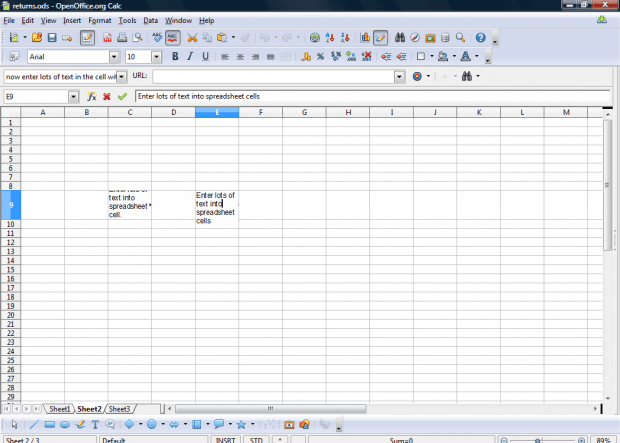 The text wrapping option is the best way to fit lots of text into Calc cells. With it you can quickly adjust the cell’s dimensions so that all the text fits neatly inside instead of going beyond its borders.
The text wrapping option is the best way to fit lots of text into Calc cells. With it you can quickly adjust the cell’s dimensions so that all the text fits neatly inside instead of going beyond its borders.

 Email article
Email article



