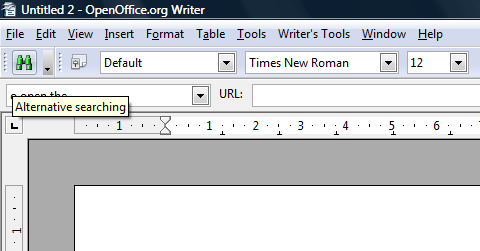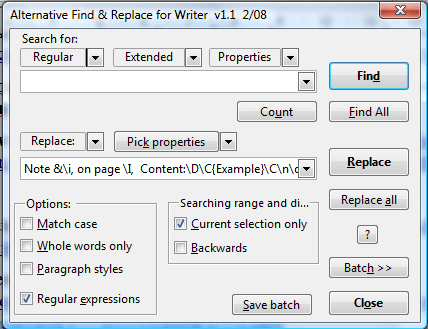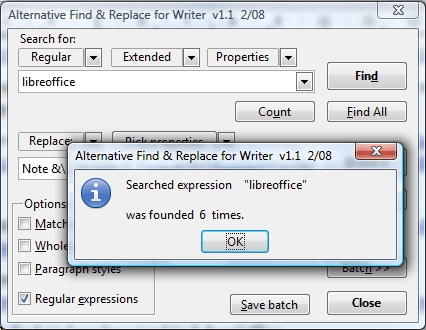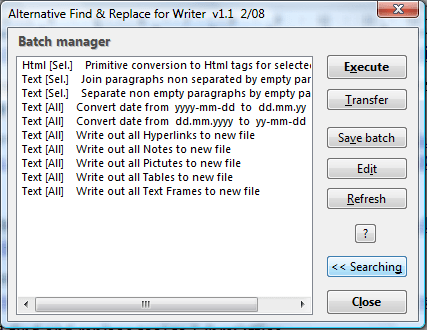OpenOffice has a Find tool with which you can search for text in documents with. However, you can add a better tool to the office suite. Alternative dialog Find & Replace is a Writer extension that substantially beefs up the Find tool.
This is the extension’s page from which you can add it to the software. Click Download extension to save the extension. Then click altsearch.oxt to install the extension. Thereafter, you’ll find a green Alternative searching button on the Writer toolbar as below.
Press that button to open the Alternative Find & Replace for Writer window. You can search for text in documents much the same. Enter text in the Search for box and press the Find button to locate text in document.
You can also search for objects in documents by selecting Extended. Then select Table, Picture or Notes from the menu. That will add a [::Picture::], [::TextTable::] and [::Note::] to the text box. Then enter the title of the table, picture or note after the brackets. For example, you could enter [::TextTable::]Table1 in the Search for text box.
This tool has new options. For example, if you press the Count button tells you how many matching keywords have been found as shown below.
In addition, you can also replace text with this tool. First, enter some text in the Search for text box and press Find. Then enter text in text box below and press Replace. That will add the replacement text to the selected text.
The tool also has a batch mode with which you can save and load preset parameters for searching and replacing. Press the Batch >> button to open the batch manager shown below. To edit batches, press the Edit button. That opens the batch file in Notepad from which you can edit it.
So Alternative Find & Replace for Writer is a notable enhancement on the built-in Find tool. To find further details, press the ? button on the Alternative Find & Replace for Writer window.

 Email article
Email article